Adding a Linear Dimension
Applies to:  Plus
Plus  Pro
Pro  Architect
Architect

The Linear Dimension object can be used to display measurements on the Plan view. Like other Plan view objects, linear dimensions do not appear in the Perspective view or during Realtime Walkthroughs. If you want to add dimensions that appear in both the Plan and Perspective views, see Adding a 3D Dimension.
To add a linear dimension to the Plan view:
- Click the Plan tab to switch to the Plan view.
- From the Plan Detail tab, click Add Linear Dimension.
- Click to place the starting point of the dimension.
- Click to place the ending point of the dimension. If you would like to input the distance and angle manually, place the starting point and then press Enter.
- Move your mouse to raise or lower the dimension line, and then click the left mouse button.
Below are some of the dimension styles that can be added to your landscape designs.
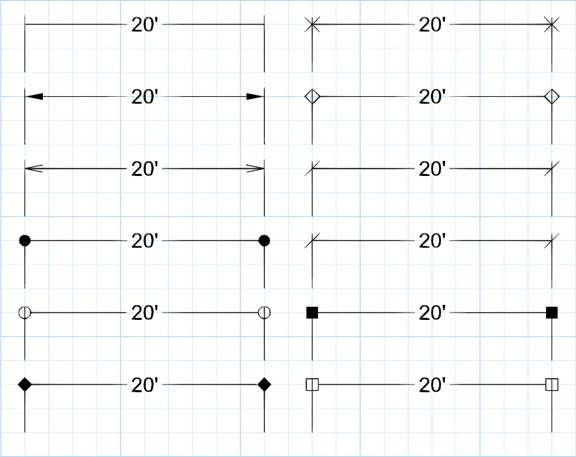
Tips:
- Once the linear dimension is added to your design, it can be edited as needed. See Editing Points for more information.
- All plan detail objects can only be added and viewed in the Plan view, unlike other objects that are compatible with all views. See Adding Plan Detail for more information.