Setting Object Properties
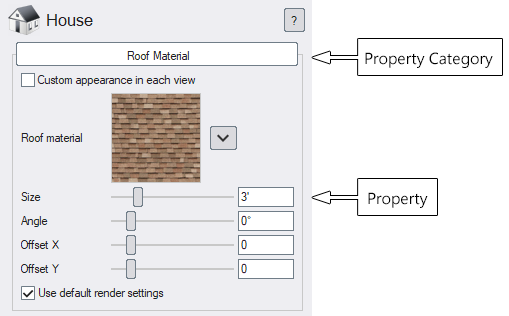
When an object in Realtime Landscaping is selected, a property dialog will appear to the right of the screen. Object properties can be modified to change such attributes as size, shape, material, elevation, and more. The types of properties available depend on the object.
Property changes are easy to make, and they can be quickly undone if needed; so feel free to experiment.
Common Properties
Some common properties that are used by many objects are shown below.
| Material | |
|---|---|
| Material image | Click the image to select a different material |
| Custom appearance in each view (Architect) | In Realtime Landscaping Architect, this allows you to customize the appearance of the object in the Perspective and Plan views. |
 |
Click the drop-down arrow next to the image for additional options for editing the material. |
| Size | Size of the material in feet or meters. |
| Angle | Material rotation angle in degrees. |
| Offset X | Amount to shift the material in the horizontal direction. |
| Offset Y | Amount to shift the material in the vertical direction. |
| Use default render settings | Use the default metallic, smoothness, glow, and other settings for the material. Uncheck this option to set your own values. |
| Metallic | How metallic the material is. This is typically 0 for non-metallic and 100 for fully metallic. This affects the appearance of the material, not what's underneath it. For example, car paint would typically use a Metallic value of 0 because the paint has non-metallic reflection properties. |
| Smoothness | How smooth the material is. Use 0 for a rough (matte) surface such as concrete. Use 100 for a completely smooth surface such as car paint. |
| Transparency | Makes the surface semi-transparent. This option is only available on some objects. |
| Glow | Makes the surface self-illuminating. This option is only available on some objects. |
| Size and Rotation | |
|---|---|
| Width | Width of the object. |
| Depth | Length of the object. |
| Height | Height of the object. |
| Rotate about X | Rotation angle of the object about its X axis. If your view is facing north, this will rotate the object forward or backward. |
| Rotate about Y | Rotation angle of the object about its Y axis. If your view is facing north, this will rotate the object left or right as if it were sitting upon a pottery wheel. |
| Rotate about Z | Rotation angle of the object about its Z axis. If your view is facing north, this will rotate the object left or right as if it were sitting upon the face of a clock. |
| Align to terrain | Tilt the object to align it to uneven terrain. Uncheck this option to keep the object upright. |
| Snap to surface | Align the object to non-flat surfaces such as house walls, retaining walls, and other objects (excluding some objects such as accessories). |
| Scale evenly | When one dimension of the size is changed, adjust the other sizes proportionally. Uncheck this option to change one dimension without changing the others. |