Saving and Loading Shapes

Realtime Landscaping includes many objects, such as decks, retaining walls, and fences that are defined using an open or closed shape. This defining shape can be saved or loaded without regard to the type of object being used. For example, if you create a fill region that needs to be surrounded by stone edging, simply save the shape of the fill region and load the shape with the edging.
To save an object’s shape:
- Click the object whose shape you want to save to select it.
- Click Shape Options and select Save Shape.
- From the dialog that appears, enter a name for your shape and click the Save button. We recommend using a descriptive name, so the shape will be easier to locate in the future.
To load a shape into an existing object:
- Click the object whose shape you want to change to select it.
- Click Shape Options and select Load Shape.
- From the shape library that appears, select the shape you want to use and click the OK button.
To copy an object’s shape to the clipboard:
- Click the object whose shape you want to copy to select it.
- Click Shape Options and select Copy Shape.
To copy only part of an object’s shape to the clipboard:
- Click the object whose shape you want to copy to select it.
- Click Edit Points to enter point editing mode.
- Select the points on the portion of the shape you want to save. The points must be connected.
- Click Shape Options and select Copy Shape.
To load a shape while creating a new object:
- Click the appropriate button to add the object from the toolbar. For example, click Add Stone Edging to add stone edging.
- Click Shape Options and select Load Shape ( or Paste Shape if the shape was previously copied to the clipboard).
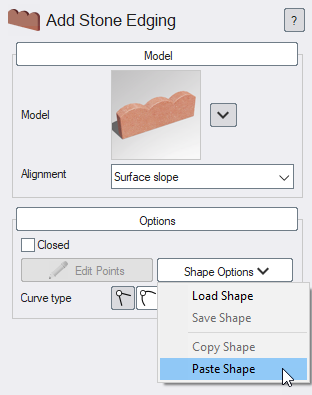 In the picture below, the stone edging was added around the mulch using the above steps.
In the picture below, the stone edging was added around the mulch using the above steps.
