Adding a 3D Label
Applies to:  Plus
Plus  Pro
Pro  Architect
Architect

The 3D Label object is used to show a 3D viewpoint on the Plan view. They are useful when you want to call out aspects of the 3D design which would normally only be visible in the Perspective view.
To add a 3D label to the Plan view:
- Click the Plan tab to switch to the Plan view.
- From the Plan Detail tab, click Add 3D Label.
- Draw the line that will connect the 3D image to the viewpoint by clicking the left mouse button to add points. Press the Backspace key to remove the last point added, and press the Esc key to cancel. If you would like to input the distance and angle manually, place at least one point and then press Enter.
- When finished drawing the label’s line, click the right mouse button to add the final point.
- Type the text you would like to display and click OK.
Adjusting the Camera
Once you have added a 3D label, you can adjust the viewpoint to show which portion of the 3D scene you want to appear in the label.
To adjust the camera viewpoint:
- Click the Edit Points button.
- Click the point that appears over the small camera image and move it to the desired location.
- Click Edit View. The Perspective view will then appear. Set the desired viewpoint using the tools you would normally use to adjust the Perspective view. See Adjusting the View for details. ** Note:** The Edit View button will only be available when the point with the camera image is selected.
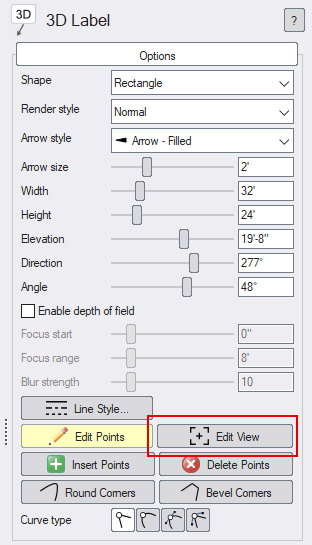
- When done editing the view, click Edit View again to disable view editing mode.
The following design uses a 3D label to show a realistic view of the swimming pool.
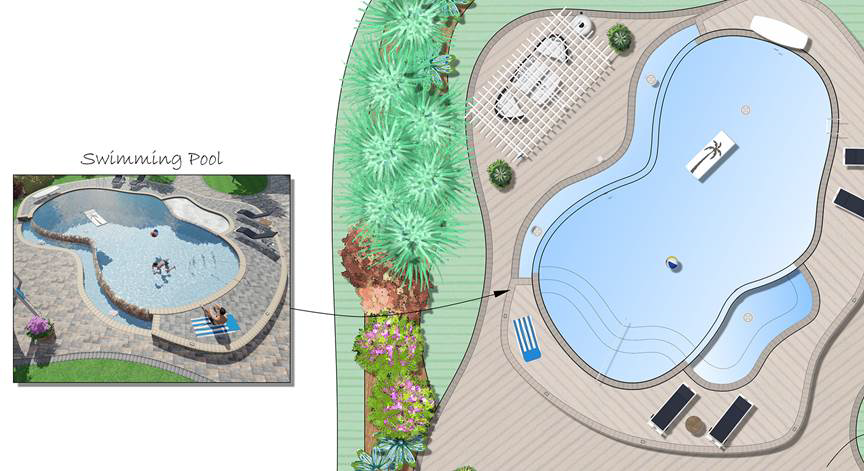
Tips:
- Once the 3D label is added to your design, it can be edited as needed. See Editing Points for more information.
- All plan detail objects can only be added and viewed in the Plan view, unlike other objects that are compatible with all views. See Adding Plan Detail for more information.