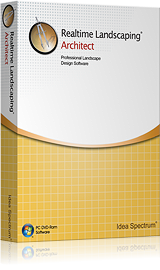
Realtime Landscaping Architect
Design professional landscape plans and presentations.
Create photo-based designs, plan drawings, and even full
3D walkthroughs, all for only $599
2023 Now Available. See What's New
Already own Architect? Upgrade Now
Realtime Landscaping Architect
Design professional landscape plans and presentations.
Create photo-based designs, plan drawings, and even full
3D walkthroughs, all for only $599
2023 Now Available. See What's New
Tutorials
Getting Started
Getting Started with Realtime Landscaping Architect
Learn how to quickly get started with designing your landscape.
Getting Started with Realtime Landscaping Architect
Learn how to quickly get started with designing your landscape.
Read About Getting Started
In-Depth: Getting Started with Realtime Landscaping Architect
In-Depth: Getting Started with Realtime Landscaping Architect
A more comprehensive guide on getting started with designing your landscape.
Using the Landscape Wizard in Realtime Landscaping Architect
Using the Landscape Wizard in Realtime Landscaping Architect
The Landscape Wizard can be used to quickly set up a simple landscape.
Read About the Landscape Wizard
Adjusting the Perspective View
Adjusting the Perspective View
The Perspective View is the 3D view of your landscape design. Learn how to change your point of view smoothly.
Read About the Perspective View
Adjusting the Plan View
Adjusting the Plan View
The Plan View is the top-down view in Realtime Landscaping Architect. Learn how to pan and zoom with ease.
Read About the Plan View
Editing Points
Editing Points
Editing Points allows you to change the shape of most shape-based landscaping objects.
Read About Editing Points
Designing Over a Photo
Designing Over a Photo
Use Realtime Landscaping Photo to design a landscape on top of a picture.
Read About Designing Over a Photo
Importing an Image Using Google Earth Pro
Use Google Earth Pro to import and design over a satellite image.
Importing an Image Using Google Earth Pro
Use Google Earth Pro to import and design over a satellite image.
Adding Landscape Objects
Adding a Fill Region
Adding a Fill Region
A Fill Region is used to add grass, mulch, or other ground cover.
Read About Fill Regions
Adding a Path
Adding a Path
A Path is used to place a walkway or trail.
Read About Paths
Adding Edging
Adding Edging
Edging is used to add adjustable borders to planting regions and other features.
Read About Edging
Adding Stone Edging
Adding Stone Edging
Learn how to add stone edging to your landscape design.
Adding a Hedge
Adding a Hedge
Hedges are used to add box hedges of any shape and size.
Read About Hedges
Adding an Accessory
Adding an Accessory
Accessories include more than a thousand different objects, ranging from patio furniture to golf carts.
Read About Accessories
Adding a Landscape Light
Adding a Landscape Light
Landscape Lights are used to add garden and accent lights to your landscape design.
Read About Landscape Lights
Adding a Rock
Adding a Rock
Small rocks and large boulders can be added using the Rock object.
Read About Rocks
Adding a Rock Border
Adding a Rock Border
Rock Borders are used to create automatic strings of rocks.
Read About Rock Borders
Adding a Picture
Adding a Picture
Pictures are used to add 2D images to your landscape.
Read About Pictures
Adding a Plant
Adding a Plant
Thousands of different plants can be added to your landscape.
Read About Plants
Adding a Plant Fill
Adding a Plant Fill
The Plant Fill object allows you to populate an area of your landscape design with plants.
Adding a Plant Row
Adding a Plant Row
The Plant Row object allows you to create a string of plants that follow a path.
Read About Plant Rows
Adding Water Features
Adding a Pond
Adding a Pond
The Pond object is used to create water gardens of different shapes and sizes.
Read About Ponds
Using the Pond Wizard
Using the Pond Wizard
Use the Pond Wizard to quickly add a pre-built water garden to your landscape design.
Adding a Stream
Adding a Stream
Streams can be added to enhance your water garden design, or to visualize a natural creek.
Read About Streams
Adding a Waterfall
Adding a Waterfall
Many different types of waterfalls can be added. Waterfalls emit flowing water in the Realtime Walkthrough.
Read About Waterfalls
Adding a Fountain
Adding a Fountain
Many different styles of fountains can be added. Fountains will spray or gush water realistically in the Realtime Walkthrough.
Adding a Jumping Jet
Adding a Jumping Jet
Jumping Jets are small pressurized water emitters used to create stunning water garden effects.
Read About Jumping Jets
Adding a Sprinkler Line
Adding a Sprinkler Line
Add an adjustable line that represents an underground sprinkler system.
Adding a Sprinkler Head
Adding a Sprinkler Head
Sprinkler heads emerge from the ground to shower the surrounding landscape with water at a selected angle and radius.
Adding Building Objects
Adding a House
Adding a House
Add a 3D house to your landscape design.
Read About Houses
Using the House Wizard
Use the House Wizard to add a 3D house to your landscape.
Using the House Wizard
Use the House Wizard to add a 3D house to your landscape.
Read About the House Wizard
Changing the Roof Type
Learn how to create a wide variety of roof types including hip, gable, Dutch hip, mansard, gambrel, and more.
Changing the Roof Type
Learn how to create a wide variety of roof types including hip, gable, Dutch hip, mansard, gambrel, and more.
Adding House Accessories
Adding House Accessories
Learn how to add doors, windows, house lights, and columns to your design.
Adding a Fence and Fence Gate
Adding a Fence and Fence Gate
The Fence and Fence Gate tools are used to add customizable wooden and vinyl fences and gates.
Read About Fences and Fence Gates
Adding a Panel Fence and Panel Gate
Adding a Panel Fence and Panel Gate
The Panel Fence and Panel Gate tools are used to add a wide range of metal fences and gates.
Adding a Deck and Deck Stairs
Add wooden or composite customizable decks and deck stairs.
Adding a Deck and Deck Stairs
Add wooden or composite customizable decks and deck stairs.
Read About Decks and Deck Stairs
Adding a Two Story Deck and Deck Stairs
Learn how to add a two story deck and deck stairs.
Adding a Two Story Deck and Deck Stairs
Learn how to add a two story deck and deck stairs.
Using the Deck Wizard
Using the Deck Wizard
Use the Deck Wizard in Realtime Landscaping Architect to build a deck.
Read About the Deck Wizard
Adding Railing
Adding Railing
Learn to use the standalone railing tool.
Adding a Patio
Adding a Patio
Create detailed patios to complement your landscape design.
Adding a Covered Porch and Patio
Adding a Covered Porch and Patio
Learn how to create two styles of covered porches and a covered patio.
Adding Patio Stairs
Adding Patio Stairs
Add customizable patio steps to your landscape design.
Adding Curved Patio Stairs
Learn how to add curved patio stairs to your landscape design.
Adding Curved Patio Stairs
Learn how to add curved patio stairs to your landscape design.
Adding Patio Stairs on a Slope
Adding Patio Stairs on a Slope
Add customizable patio steps to a slope.
Adding a Retaining Wall (Part 1)
Adding a Retaining Wall (Part 1)
Learn to use the powerful Retaining Wall tool for use in your designs.
Adding a Retaining Wall (Part 2)
Adding a Retaining Wall (Part 2)
Learn to use the powerful Retaining Wall tool for use in your designs.
Adding an Accent Strip
Adding an Accent Strip
Use the Accent Strip tool to add concrete, paver, or brick accents to your designs.
Adding an Accent Strip to a Deck
Adding an Accent Strip to a Deck
Use the Accent Strip tool to add accents to your deck.
Adding Contraction Joints and Score Lines
Adding Contraction Joints and Score Lines
Use the Accent Strip tool to add contraction joints and score lines.
Adding an Accent Shape
Adding an Accent Shape
Add decorative shapes to your patios and regions using the Accent Shape tool.
Using the Accent Wizard
Using the Accent Wizard
Use the Accent Wizard in Realtime Landscaping Architect to create patio accents.
Read About the Accent Wizard
Adding Swimming Pool Objects
Adding a Swimming Pool
Adding a Swimming Pool
Detailed swimming pools include realistic water and user-friendly customization options.
Read About Swimming Pools
Using the Swimming Pool Wizard
Using the Swimming Pool Wizard
Use the Swimming Pool Wizard to quickly add a pre-built sample swimming pool.
Read About the Swimming Pool Wizard
Adding an Infinity Edge Pool
Learn how to add an Infinity Edge to a swimming pool.
Adding an Infinity Edge Pool
Learn how to add an Infinity Edge to a swimming pool.
Adding a Glass Pool Wall
Adding a Glass Pool Wall
Learn how to add a glass wall to your swimming pool or spa.
Adding Pool Decking
Adding Pool Decking
Pool Decking is used to create the foundation that most in-ground swimming pools are set within.
Read About Pool Decking
Adding Pool Stairs
Adding Pool Stairs
Pool Stairs are used to add steps inside a swimming pool or spa for use in entry and exit.
Read About Pool Stairs
Adding a Pool Seat
Adding a Pool Seat
The Pool Seat object is used to create seating platforms inside swimming pools or spas.
Read About Pool Seats
Adding a Pool Wall and Spillway
Adding a Pool Wall and Spillway
Pool Walls and Spillways are used to enhance swimming pools and spas.
Read About Pool Walls and Spillways
Adding a Pool Light
Adding a Pool Light
The Pool Light object is used to place a light onto pool decking or within a swimming pool or spa.
Read About Pool Lights
Adding a Pool Accessory
Adding a Pool Accessory
Pool Accessories include swimming pool and spa objects, such as ladders, handrails, pool toys, and more.
Read About Pool Accessories
Adding Pool Water
Add standalone pool water to create custom swimming pools, spas, and other water features.
Adding Pool Water
Add standalone pool water to create custom swimming pools, spas, and other water features.
Adding Road Objects
Adding a Road (Part 1)
Adding a Road (Part 1)
Add roads and sidewalks to extend your design beyond the property line for increased realism.
Adding a Road (Part 2)
Adding a Road (Part 2)
Add roads and sidewalks to extend your design beyond the property line for increased realism.
Adding Utility Objects
Adding a Realtime Camera
Adding a Realtime Camera
Realtime Cameras are used to create the path the camera follows when creating movies and automatic walkthroughs.
Adding 3D Text
Learn how to use the 3D Text object to add signs and labels to your landscape design.
Adding 3D Text
Learn how to use the 3D Text object to add signs and labels to your landscape design.
Adding a 3D Dimension
Adding a 3D Dimension
Learn how to use the 3D Dimension object to display distances on your landscape design.
Adding an Overlay
Adding an Overlay
Design a house over a 2D plan using an overlay.
Read About Overlays
Adding a Lot Boundary
Adding a Lot Boundary
Add boundaries that can be used as property lines as well as section off specific areas of your landscape design.
Adding a Character
Adding a Character
Bring your landscape designs to life with 3D animated characters who stand, walk, run, and more.
Adding String Lights
Learn how to add holiday and party lighting to your landscape design.
Adding String Lights
Learn how to add holiday and party lighting to your landscape design.
Adding Strip Lights
Learn how to add decorative lighting to your landscape designs.
Adding Strip Lights
Learn how to add decorative lighting to your landscape designs.
Adding Plan Detail Objects
Adding a Linear Dimension
Adding a Linear Dimension
Add dimensions to your landscape design that appear in the Plan view and when the design is printed.
Adding a Radial Dimension
Adding a Radial Dimension
Add radial dimensions to your landscape design that appear in the Plan view and when the design is printed.
Adding a Label
Adding a Label
Add a highly customizable text label to your landscape design.
Adding a 3D Label
Adding a 3D Label
Add a 3D Label to your landscaping design that displays a perspective view at the specified area.
Adding a Plant Label
Adding a Plant Label
Add a Plant Label to your design that calls out a plant or group of plants on the landscape plan.
Adding a Plant Legend
Adding a Plant Legend
Add an automatic Plant Legend to your landscape plan.
Customization
Customizing the Plan View
Customizing the Plan View
Learn how to make use of Realtime Landscaping Architect’s powerful and versatile Plan view.
Read About Customizing the Plan View
Using the Plant Label Wizard
Using the Plant Label Wizard
Use the Plant Label Wizard to quickly and easily label all plants in a landscape design.
Using the Symbol Creation Wizard
Using the Symbol Creation Wizard
Use the Symbol Creation Wizard to save your own landscaping symbols for future use.
Using the Picture Import Wizard
Using the Picture Import Wizard
Import a custom photograph or image into Realtime Landscaping Architect.
Read About the Picture Import Wizard
Adding Custom Textures
Learn how to add custom textures and materials.
Adding Custom Textures
Learn how to add custom textures and materials.
Using the Model Import Wizard
Using the Model Import Wizard
Import a custom 3D model from a SketchUp or 3DS file.
Adding a SketchUp Model
Adding a SketchUp Model
Learn how to download and import a model using the SketchUp Web App.
Creating a Project Material List
Create a list of objects used in your landscape design to aid in determining what needs to be purchased and the total cost.
Creating a Project Material List
Create a list of objects used in your landscape design to aid in determining what needs to be purchased and the total cost.
Adding Snow
Learn how to add snow to your design.
Adding Snow
Learn how to add snow to your design.
Creating a 3D Panorama
Learn how to create and upload 360-degree interactive designs to social media and image-sharing sites.
Creating a 3D Panorama
Learn how to create and upload 360-degree interactive designs to social media and image-sharing sites.
Using the Subtract Shapes Tool
Using the Subtract Shapes Tool
Learn how to subtract the shape of one object from another.
Using Layers
Using Layers
Learn how to organize items in your design into sets called “layers”.
Read About Layers
Using Page Setup and Printing
Using Page Setup and Printing
Learn how to use the Page Setup settings and how it affects printing.
Transferring Custom Data
A step-by-step guide on transferring your Custom Data from one computer to another.
Transferring Custom Data
A step-by-step guide on transferring your Custom Data from one computer to another.
Modifying the Terrain
Adding a Slope
Adding a Slope
Learn how to add a simple or curved slope to your landscape design.
Adding a Height Grid
Learn how to add a lattice of points to your design that can be adjusted in elevation.
Adding a Height Grid
Learn how to add a lattice of points to your design that can be adjusted in elevation.
Adding a Height Map
Adding a Height Map
Learn how to sculpt the terrain using an image
Adding a Height Painter
Adding a Height Painter
Learn how to raise, lower, flatten, and smooth the terrain by “painting” the desired elevation changes.
Adding an Area Grader
Adding an Area Grader
Learn how to draw a shape into your terrain that can be raised or lowered as needed.
Adding a Path Grader
Adding a Path Grader
Learn how to adjust the elevation of walkways, driveways, and more.
Adding a Contour Line
Adding a Contour Line
Learn how to create free-form lines that represent a fixed height.
Modeling
Adding a Box
Adding a Box
Learn how to add cubes and rectangular solids for use in custom models.
Adding a Ramp
Adding a Ramp
Learn how to add sloped solid shapes for use in your custom models, or as standalone objects.
Adding a Cylinder
Adding a Cylinder
Learn how to add smooth or faceted cylinders of any shape and size.
Adding an Extrusion
Adding an Extrusion
Learn how to create a 3D object by drawing a 2D shape and then “pulling” it out.
Adding a Lathe
Adding a Lathe
Learn how to create a 3D object which is based on the revolution of a 2D shape.
Adding a Loft
Adding a Loft
Learn how to create complex 3D objects by extruding a shape along a modifiable path.
Adding a Part
Adding a Part
Learn how to add various simple 3D pieces that can be used alone or as part of a custom model.
Converting to Custom Model
Converting to Custom Model
Learn how to convert nearly any object into a “Custom Model” to enable advanced editing options.
Clipping a Model
Clipping a Model
Learn how to cut away sections of objects.
Advanced Tutorials
Designing Around a Photo in 3D
Learn how to design around a picture of a house in 3D.
Designing Around a Photo in 3D
Learn how to design around a picture of a house in 3D.
Checking your Graphics Card and Drivers
Learn how to use DxDiag to check your graphics card and drivers.
Checking your Graphics Card and Drivers
Learn how to use DxDiag to check your graphics card and drivers.
Creating an Ocean View
Learn how to create a landscape design with an ocean view.
Creating an Ocean View
Learn how to create a landscape design with an ocean view.
Adding a Custom Panel Fence
Adding a Custom Panel Fence
Learn how to add a custom panel fence using the modeling tools.
Adding a Custom Turret
Learn how to add a custom turret using the modeling tools.
Adding a Custom Turret
Learn how to add a custom turret using the modeling tools.
Adding an Archway
Learn how to add a custom archway using the modeling tools.
Adding an Archway
Learn how to add a custom archway using the modeling tools.
Adding a Screened Porch
Learn how to add a screened porch to your design.
Adding a Screened Porch
Learn how to add a screened porch to your design.
Adding a Circular Patio
Adding a Circular Patio
Read About Circular Patios
Adding a Custom Inset Fireplace
Adding a Custom Inset Fireplace
Read About Inset Fireplaces
Adding Custom String Lights
Adding Custom String Lights
Read About String Lights
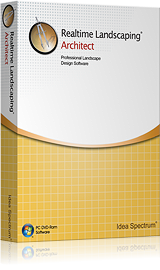
Already own Architect? Upgrade Now
Already own Architect? Upgrade Now
"The software is a complete set of tools for designing lawns, buildings, decks, patios, edging, retaining walls and other landscaping features." - Landscape Architect magazine review
Download Immediately: After making a purchase, you will receive a personal download link.

30 Day Money Back Guarantee
If you are not 100% satisfied with Realtime Landscaping Architect, simply return it within 30 days for a full refund. More