This guide will show you how to add an accent, using the Accent Wizard.
First, click Tools found in the Menu Bar, and then click Accent Wizard.
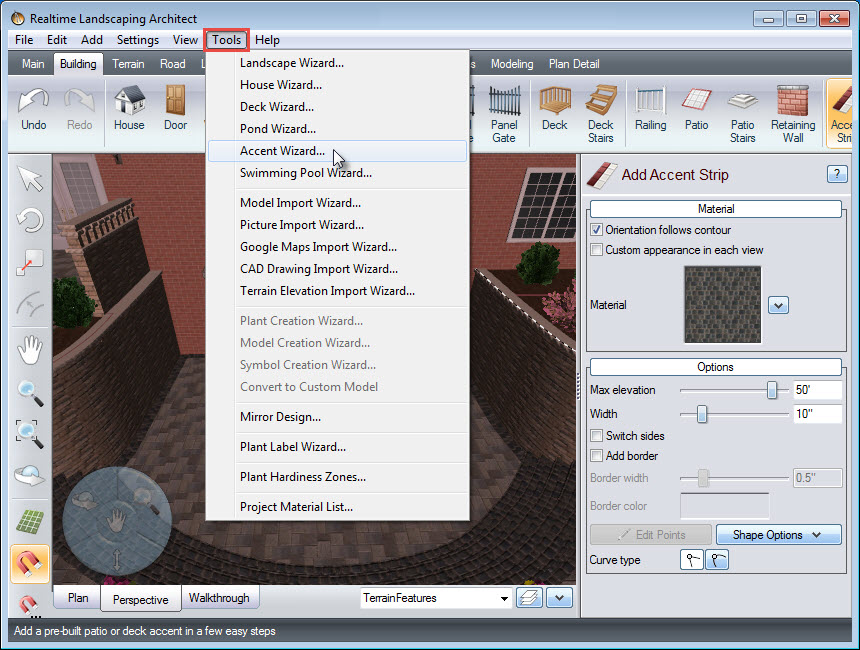
The Accent Wizard is used to add pre-built designs of accent strips and accent shapes. Click Next to begin.
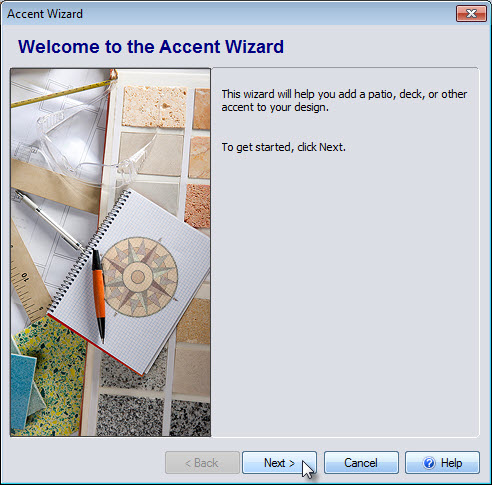
You will then be prompted to select your desired accent design. Click the image seen below, and it will take you to a selection of different pre-made accents that you can further customize later.
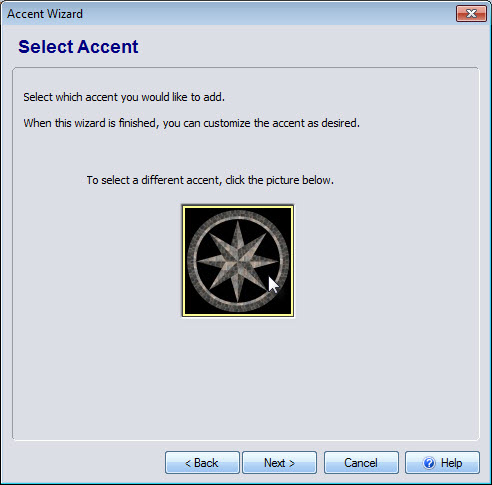
Make your desired selection, and then click OK.
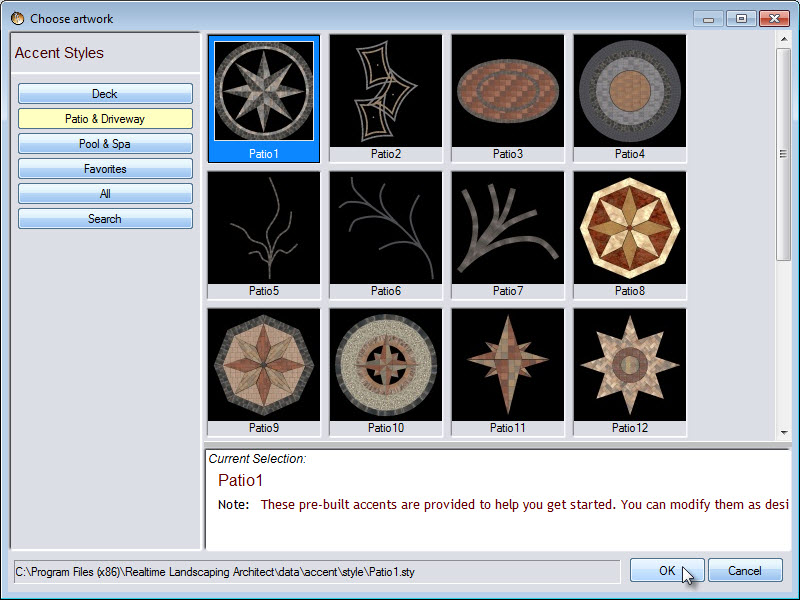
Click Next when you are happy with your selection, and it will take you to the final step. You may click Back if you wish to change your selection, otherwise, click Finish to add the accent to your landscape design.
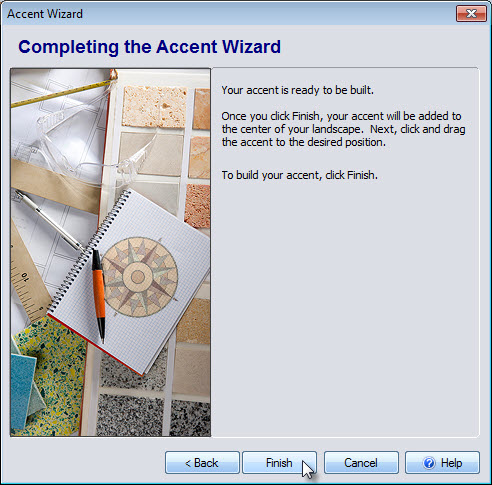
Left click and drag the accent, to position it into place. Remember, you can add accents to patios, decks, pools, or directly on the ground. You will notice that the selected accent will have a white outline, with a green square at the upper left corner, as well as a green circle to the left of it. Left click and drag above the green circle, to rotate the accent so it faces the desired direction. To scale the accent, Left click and drag above the green square.
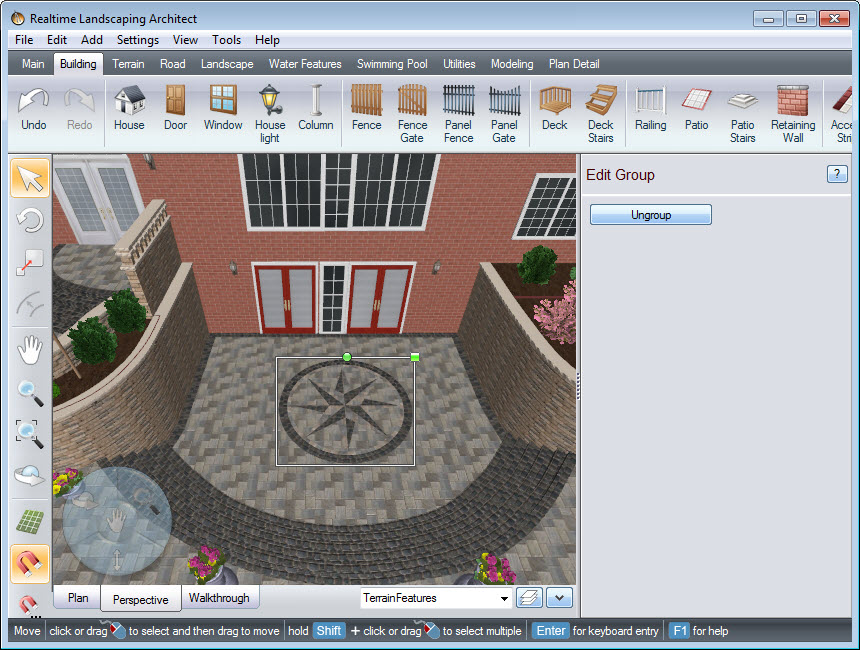
If you wish to further customize your accent, you can click the Ungroup button, and then edit each individual piece.
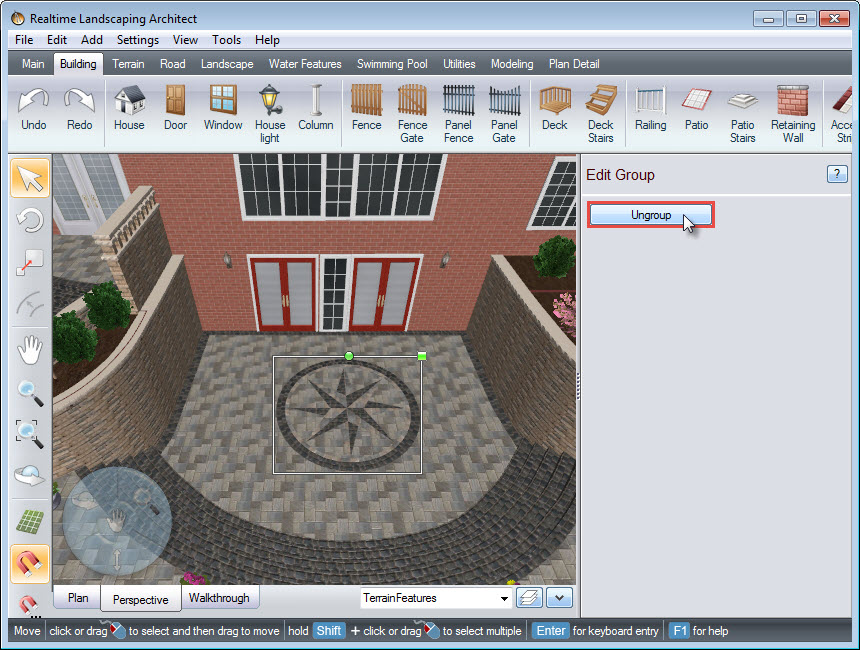
To change the materials, select the piece you wish to edit, and then press the L key on the keyboard to select all similar pieces. Click the material image to change the material and repeat for any piece you wish to edit.
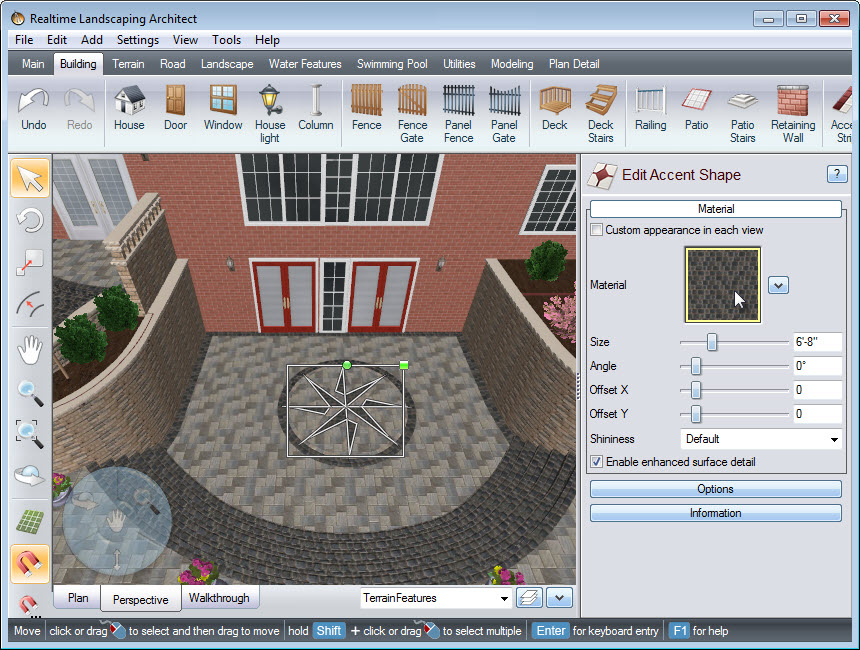
You have now completed adding an accent using the Accent Wizard.
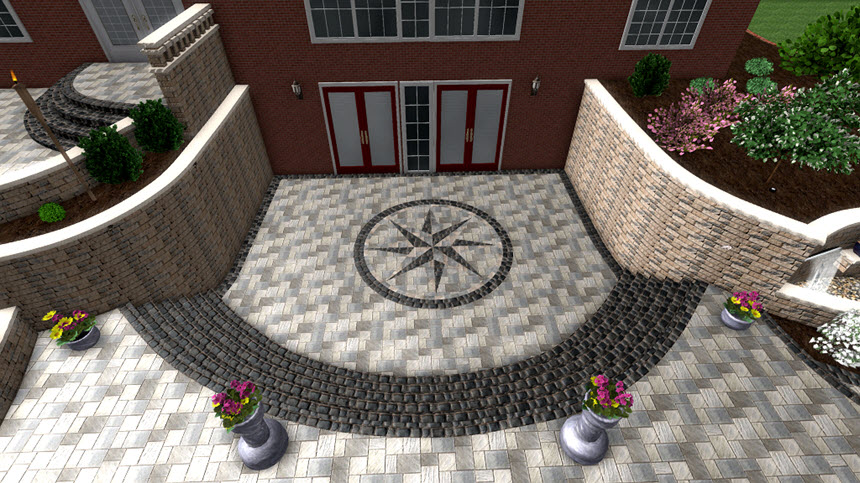
Thank you for reading this guide, and please feel free to contact us for more information about our 3D landscaping software.