This guide will show you how to add a jumping jet to your landscape design.
First, click the Water Features tab, then click the Jumping Jet button.
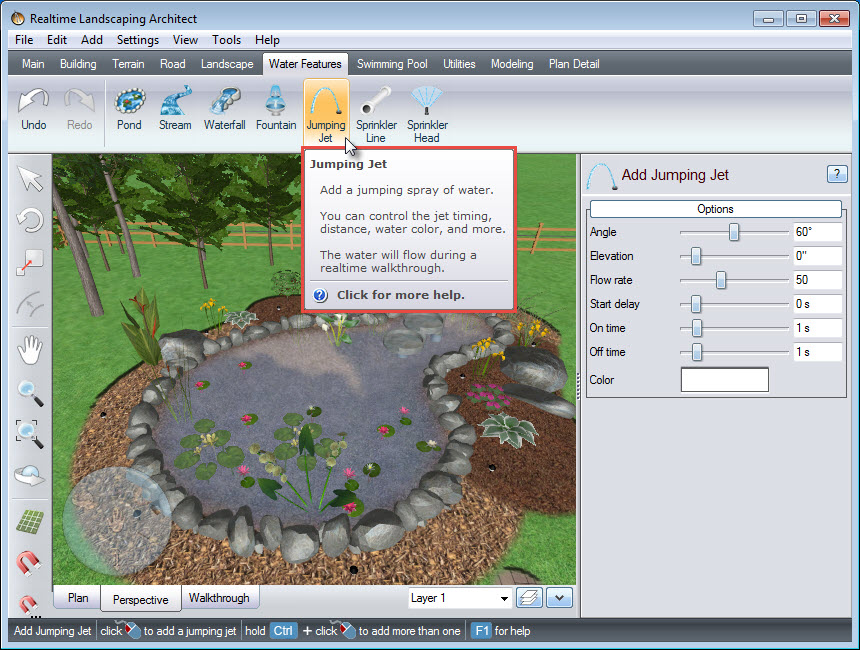
Left click to place the jumping jet where you desire. To add multiple jumping jets, hold down the Control key when placing.
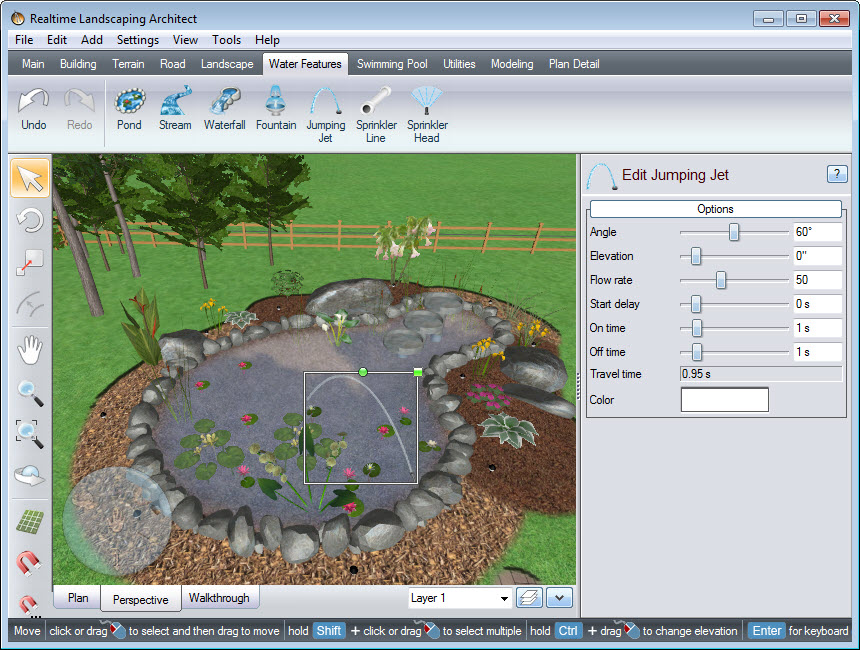
You will notice that the selected jumping jet will have a white outline, with a green square at the upper right corner, as well as a green circle to the left of it. Left click and drag above the green circle, to rotate the jumping jet so it faces the desired direction. To scale the jumping jet, Left click and drag above the green square.
To customize your jumping jet, you can use the following options in the Object Properties panel:
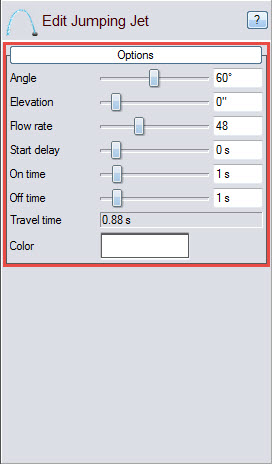
You have now successfully added jumping jets to your landscape design.

Thank you for reading this guide, and please feel free to contact us for more information about our landscaping software.