This guide will show you how to add a pool seat to your swimming pool.
First, click the Swimming Pool tab, then click the Pool Seat button.
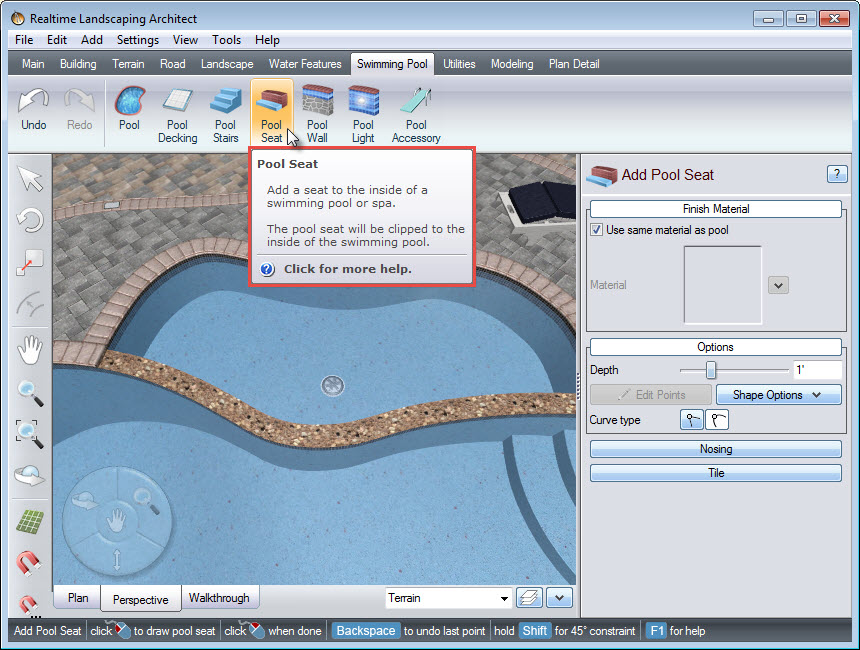
Left click to place points and this will create the outline of your pool seat. Right click to place the last point or Left click and place the last point on top of the first point to finish your outline. For help with editing points, please see our Editing Points tutorial.
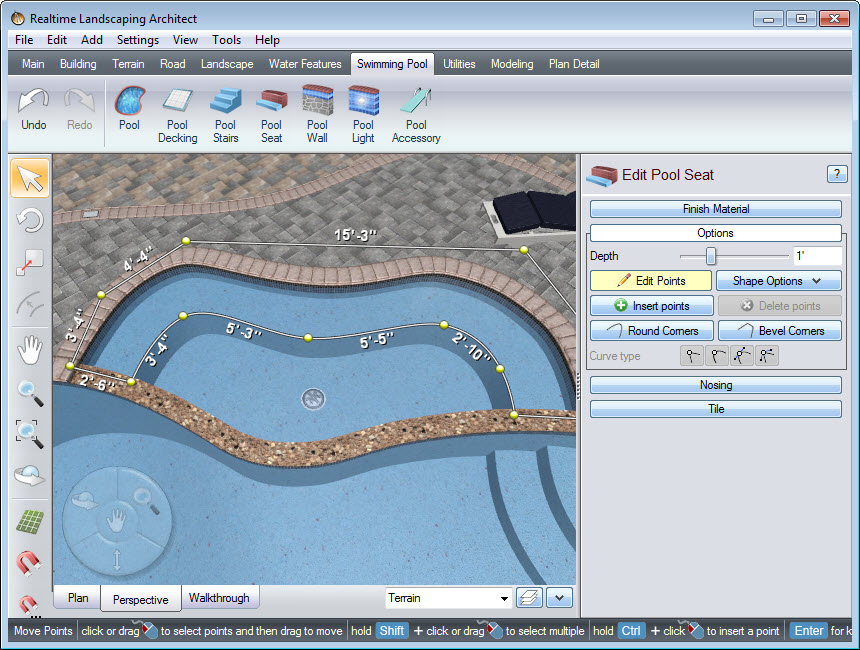
To edit how far the seat will be underwater, you can edit the depth by clicking Options in the Object Properties panel. You can use the slider or manually input the depth in the space provided.
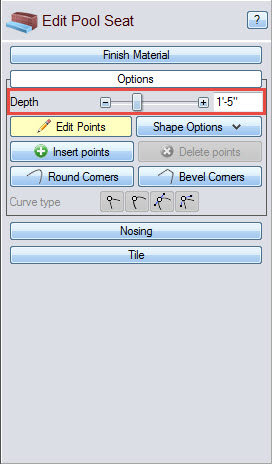
By default, the seat will match your swimming pool material. To change this, deselect the Use same material as pool option and click the material image.
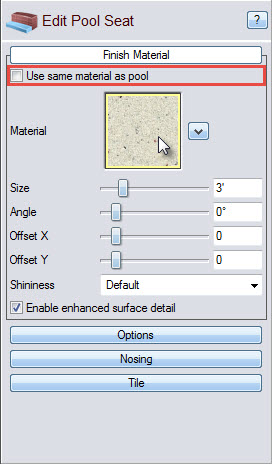
It will take you to a selection of different materials, including some from national brands Belgard, Eldorado Stone, Master Tile, Noble Tile Supply, Pebble Technology, R.I. Lampus, and Unilock. Make your selection and click OK.
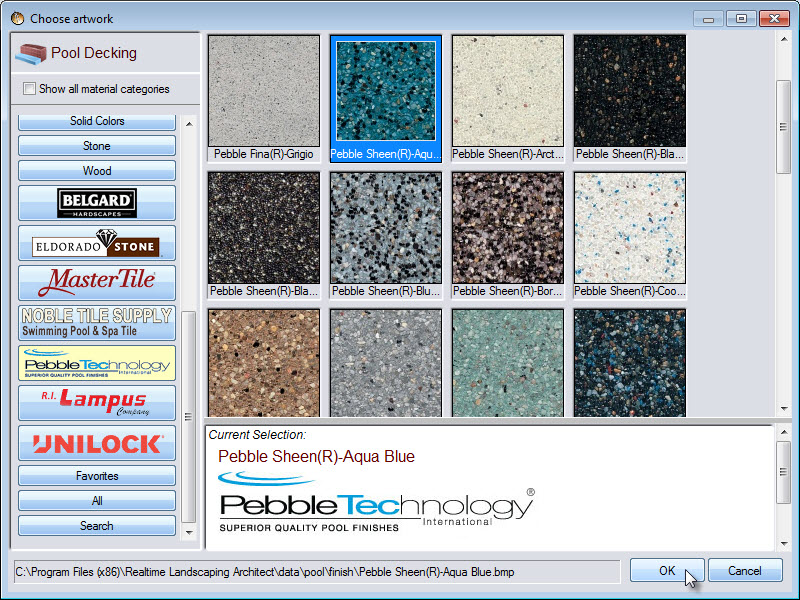
To change it back, you can select the Use same material as pool option again.
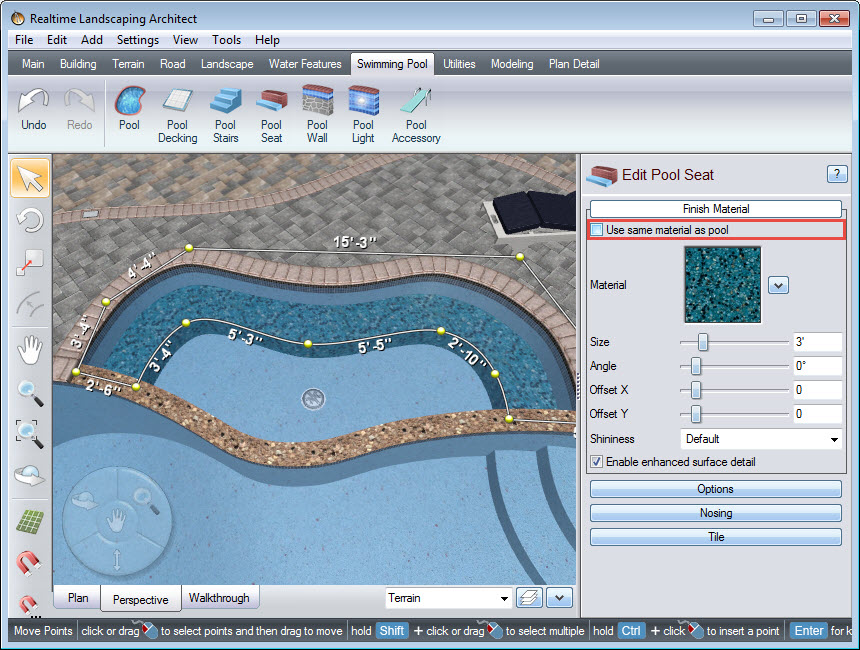
You have now completed adding a pool seat to swimming pool.
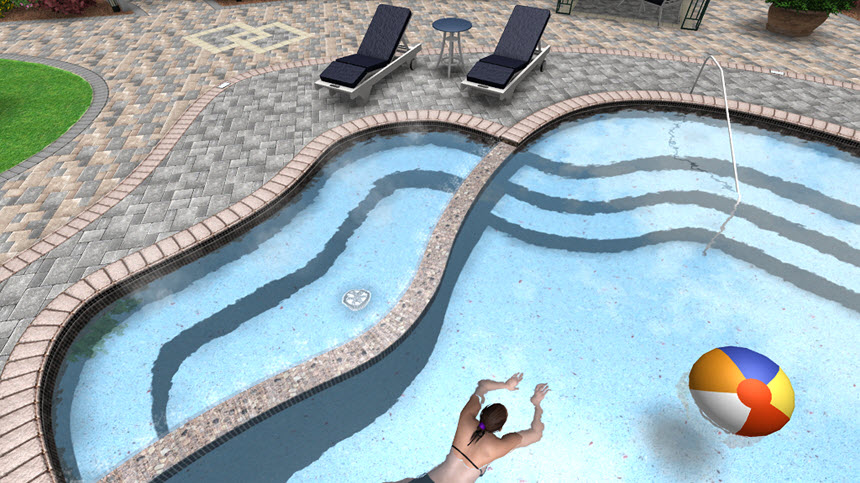
Thank you for reading this guide, and please feel free to contact us for more information about our software.