This guide will show you how to add a hedge.
First, click the Landscape tab, then click the Hedge button.
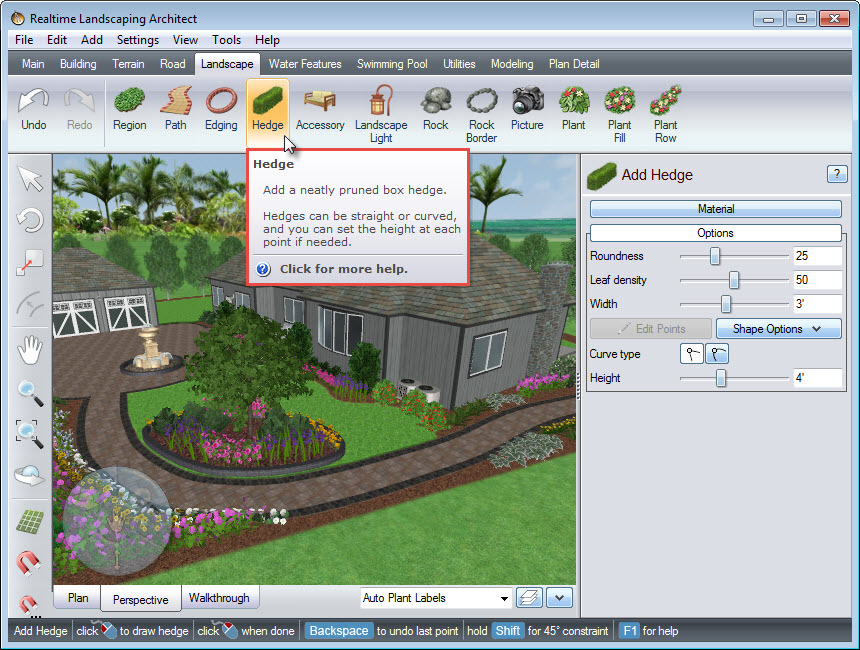
Left click to place points, and this will create the line of your hedge. Right click to place the last point.
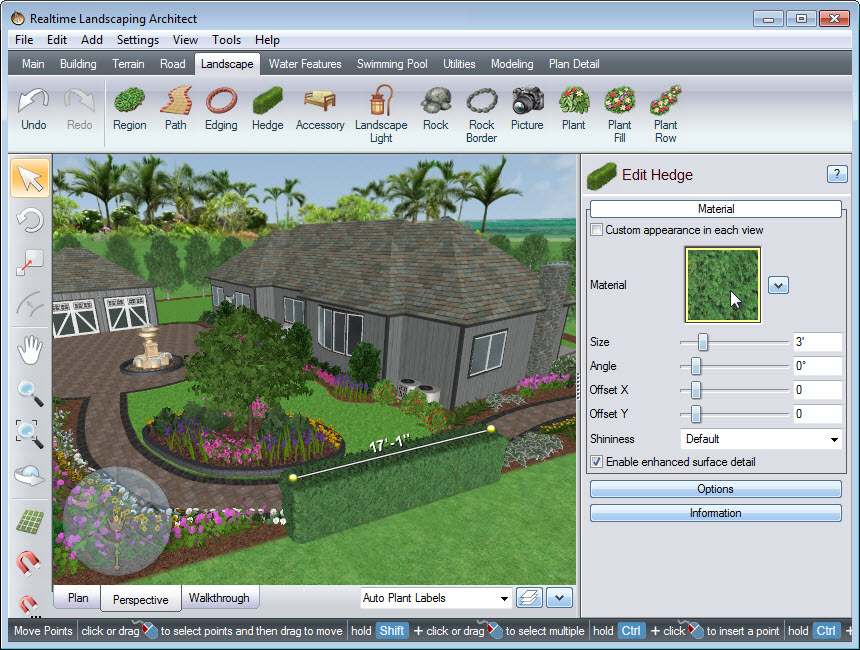
To change the material of your hedge, click the material image seen in the image above, and it will take you to a selection of different hedge materials. Make your desired selection, and then click OK.
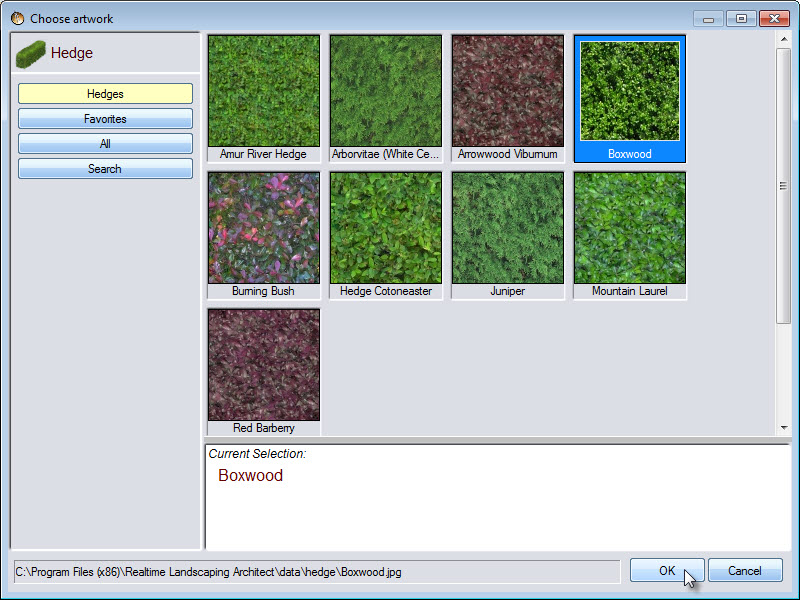
To edit the material, you can use the following options:
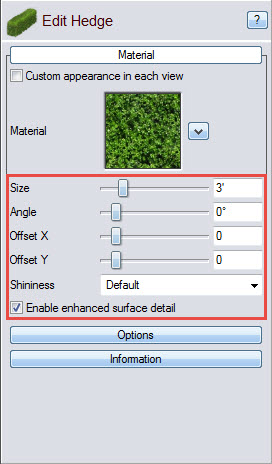
To edit the shape of the hedge, click Options found in the Object Properties panel. You can adjust the roundness, leaf density, and width.
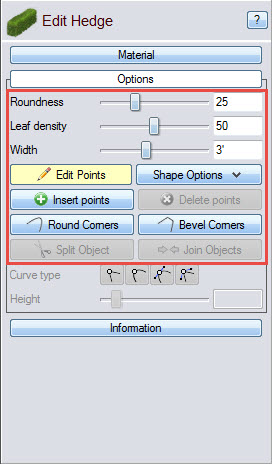
To edit the height of your hedge, first, select the desired points. To select all the points in your hedge, Left click and drag to highlight the points. You will notice that your selected points will appear red in color, while unselected points will appear yellow. You can also select multiple points by holding down the Shift key on the keyboard, then Left clicking the points you wish to edit. You can then adjust the height using the slider, or manually inputting the height.
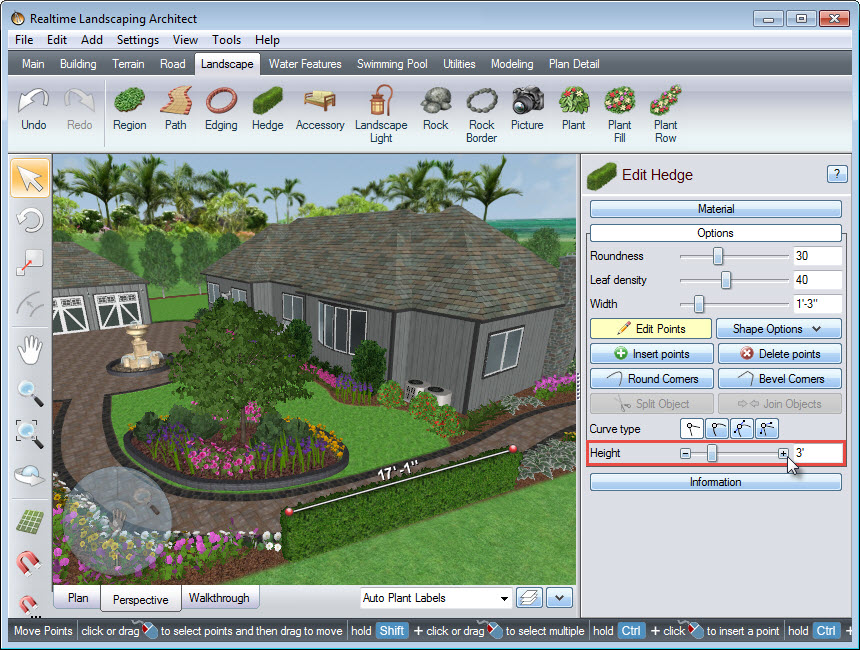
You have now successfully added a hedge to your landscape design.

Thank you for reading this guide, and please feel free to contact us for more information about our landscaping software.