This guide will show you how to add a rock border to your landscape design.
First, click the Landscape tab, then click the Rock Border button.
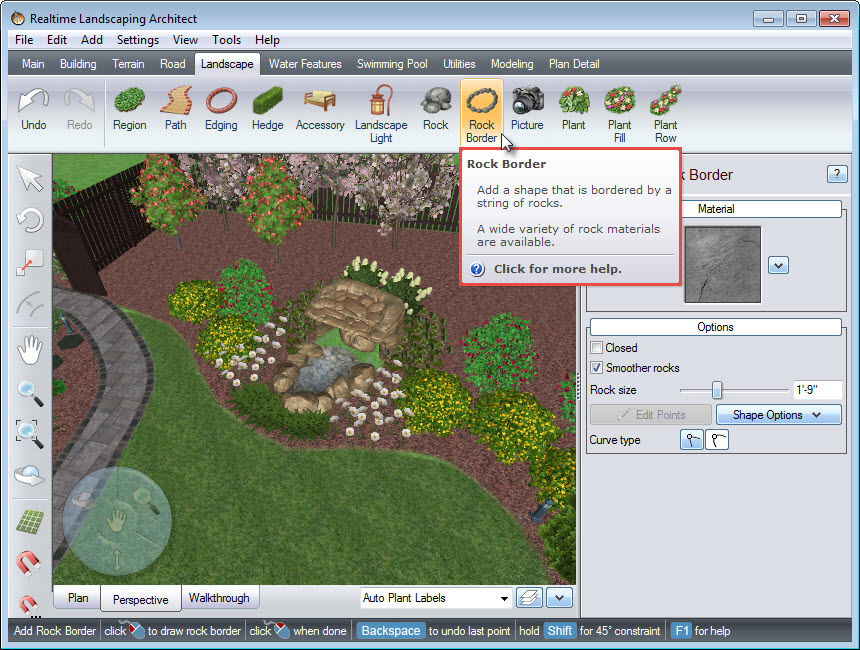
Left click to place points, and this will create the outline of your rock border. Right click to place the last point.
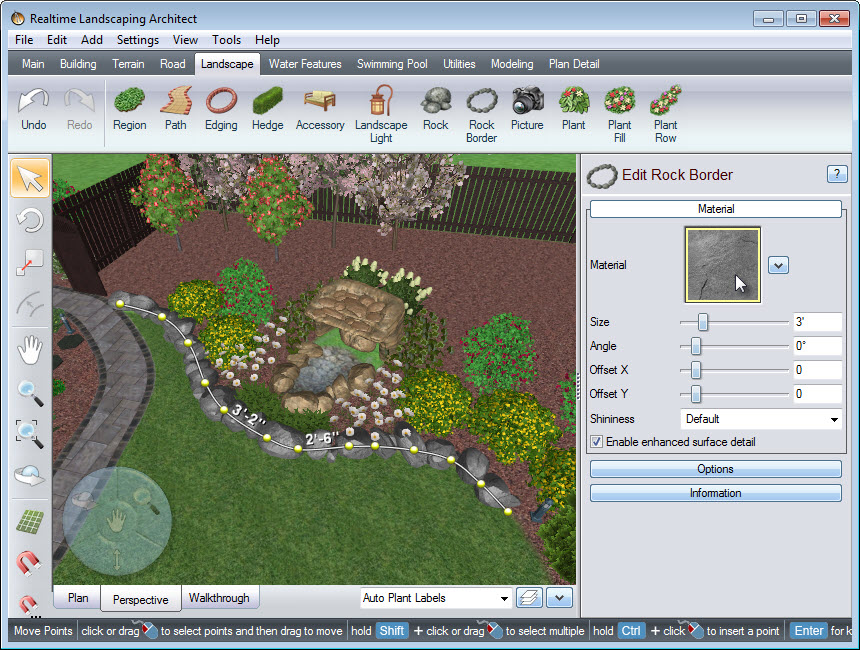
To change the material of your border, click the material image seen above, and it will take you to a selection of different rock materials. Make your selection, and then click OK.
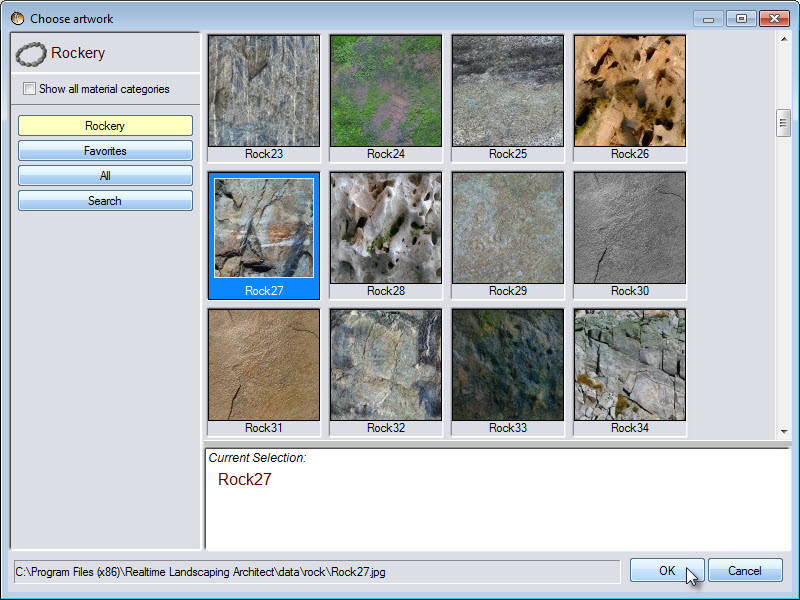
To edit the material you can use the following options:
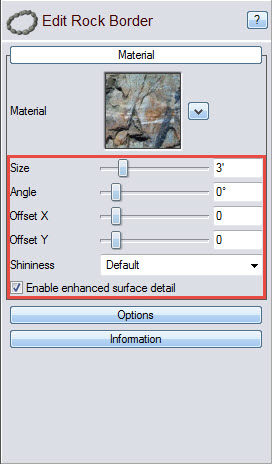
To control the rock size in your border, click Options in the Object Properties panel. You can use the slider seen below, or manually input the size in the space provided.
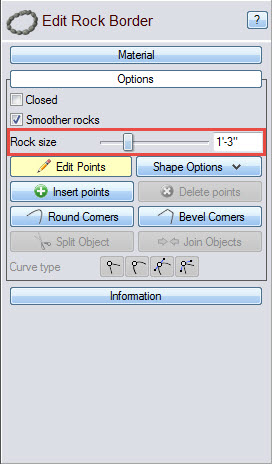
You have now successfully added a rock border to your landscape design.

Thank you for reading this guide, and please feel free to contact us for more information about our landscaping software.