This guide will show you how to add a house using the House Wizard in Realtime Landscaping Plus.
The House Wizard is a quick and easy tool you can use to add a pre-built house to your landscape design. Each house will include doors and windows. Additionally, many houses will also include decks, driveways, and house lights. To begin, click Tools on the Menu Bar and click House Wizard.
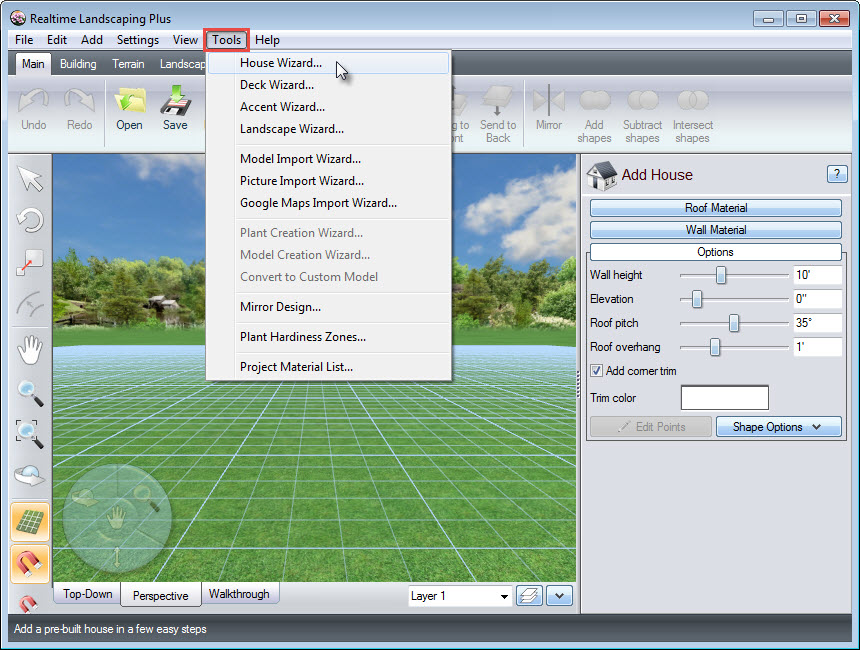
A dialog box will appear. Click Next to continue.
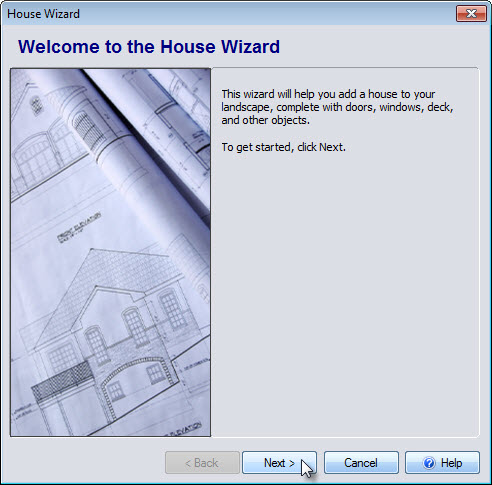
Next, you will be prompted to select your desired house style. Left click the house image seen below, and it will take you to a collection of pre-built house models.
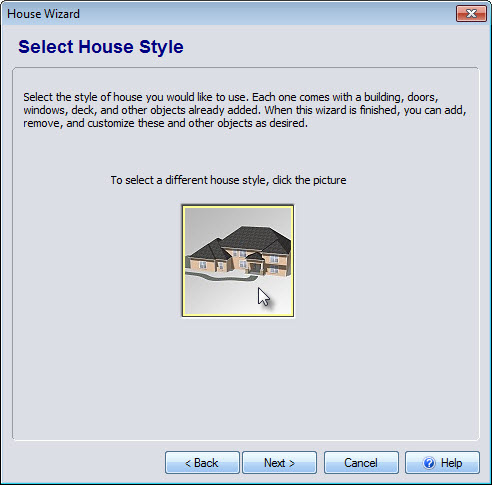
Make your selection and click OK. Click Next, to advance.
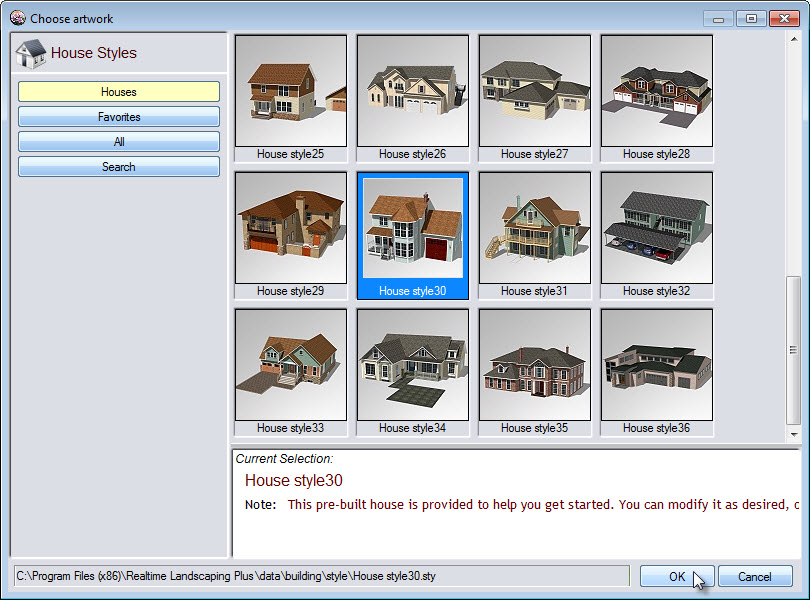
You have reached the end of the House Wizard. Click Back if you wish to alter previous selections, or click Finish to complete the Wizard. The chosen house will appear in your landscape design.
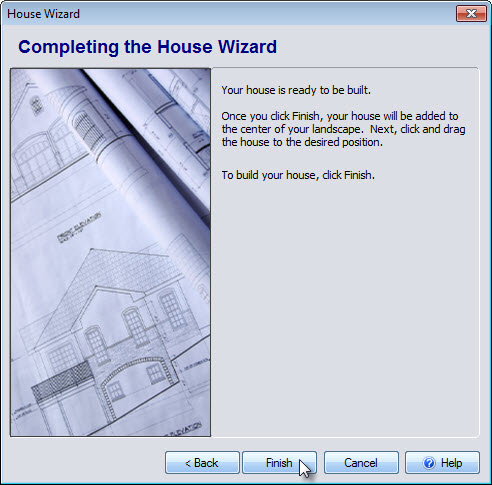
Left click and drag the house into position. Click the Ungroup button if you wish to further customize the house.
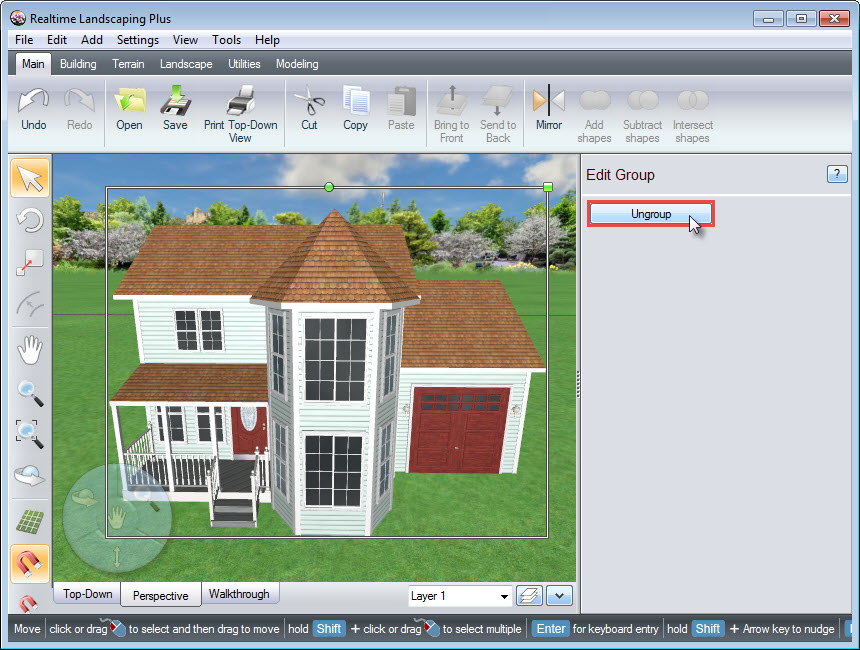
You have now completed adding a house to your landscape design using the House Wizard.

Thank you for reading this guide, and please feel free to contact us for more information about our user-friendly landscaping software.