Adding a Patio

Patios of any shape and size are easy to construct in Realtime Landscaping. Patios support a wide variety of materials, including stone, concrete, brick, flagstone, and more.
Flat patios are especially useful when working with sloping and uneven terrain. Patios can also be configured to conform to the terrain.
To add a patio:
- From the Building tab, click Add Patio.
- Draw the outline of the patio by clicking the left mouse button to add points. Press the Backspace key to remove the last point added, and press the Esc key to cancel. If you would like to input the distance and angle manually, place at least one point and then press Enter.
- To finish drawing the patio, place the last point on top of the first point. Or right-click to place the last point; it will automatically connect to the first point.
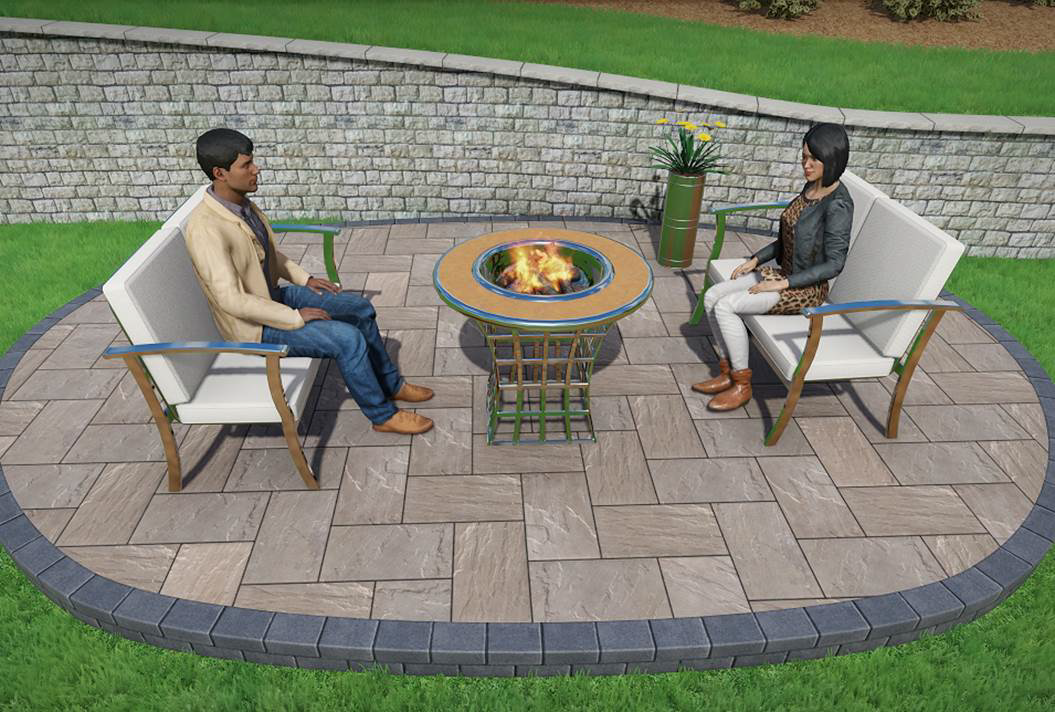
Editing the Border
A border is automatically added when you create the patio. You can toggle the border on or off per edge or turn it off entirely.
To edit the border:
- Select the patio that you want to change.
- Click Border type and select the desired border type.
To toggle the border on or off per edge:
- Select the patio that you want to change.
- Click the Edit Border button to enter border editing mode.
- Click each edge where you want to toggle the border on or off.
- Click the Edit Border button again to leave border editing mode.
To remove the border:
- Select the patio that you want to change.
- Set the Border type to None.
Note: The corner type of the patio border can be adjusted at each point. See Changing Corner Types for details.
Adding Stairs
For instructions on adding stairs to your patio, see Adding Patio Stairs.
Adding Patios to Sloping Terrain
Patios can be built on sloping terrain to provide a flat building surface for decks, houses, lawn furniture, rockery, and more. Or, if you want the patio to conform to the terrain, check the Conform to terrain property.
Customizing the Plan View
Applies to:  Plus
Plus  Pro
Pro  Architect
Architect
Like many other objects in Realtime Landscaping Architect, Patios can have a customized appearance in the Plan view. This is useful when the patio needs to look realistic in the Perspective view, but stylized in the Plan view. To do this, check the Custom appearance in each view option and customize the Plan material as desired.
Tips:
- Using the grid snap feature can make adding an accurate patio very easy. See Snap Settings for more details.
- Stairs can be easily added to any patio in your landscape design. For details, see Adding Patio Stairs and Adding Path Stairs.