Editing Properties for Multiple Objects
Multiple objects of the same type can all be edited at once. For example, if you have two different edging objects selected, you can change the material of both at once. This can save a lot of time, especially when working with large landscape designs.
When multiple objects of the same type are selected, any properties that are different will appear blank. In the picture below, two windows are selected. Notice how the Material, Width, and Elevation are all blank because they are different. Blank properties can be changed normally, and will affect all selected objects.
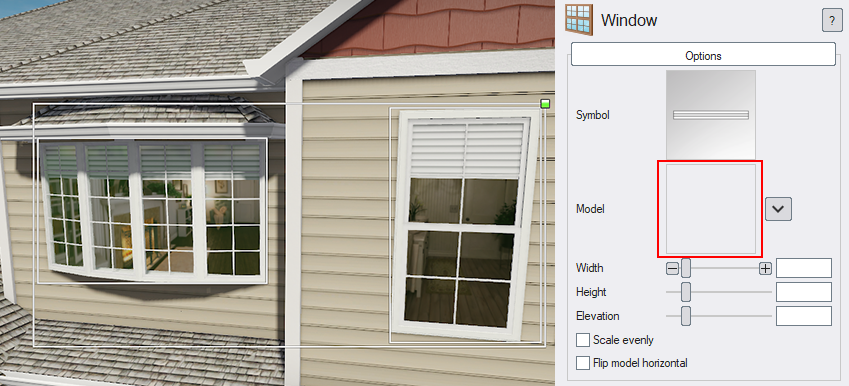
Tips:
- Every selected object must be of the same object type in order to edit the properties of all objects at once.
- If objects are grouped, then their properties will not appear when they are selected. To edit their properties, you will need to ungroup them first.