Property Types
When an object is selected, a property menu will appear to the right of the screen with many adjustable options. Some example properties are shown below.
| Type | Example | Description |
|---|---|---|
| Material, model, or style |  |
The material, model, or style properties are used to determine the appearance of an object. To change the material, model, or style, just click on the small image that displays the current property. Some materials and models have additional advanced options that can be edited by clicking the small button that is shown to the right of the property picture. |
| Numeric |  |
A numeric property is typically composed of a slider and a text box. To change the property, you can either move the slider or manually type a value in the text box. For measurements of distance, such as the Wall height slider in the example to the left, feet, inches, or meters can be entered manually. For example, any of the following values would be interpreted as 18 inches: 1’-6” 1.5’ 1.5 18” The default unit of measurement is the foot when using English units, and the meter when using Metric. For example, when using Metric, entering 1.5 will indicate a meter and a half. Sometimes the range of the slider is more limited than the allowed values, in which case a number can be manually entered. For example, if you drag a plant Elevation slider all the way to the left, it will stop at 0 feet. However, a negative elevation can be manually entered if needed. |
| Color |  |
A Color property is composed of a small swatch that can be clicked to change the color. In the example to the left, the Trim color for a house is determined by the color property. |
| Toggle |   |
A Toggle property consists of a button that can be turned on or off. In the example shown to the left, clicking the button will enable point editing mode. To toggle the button off, simply click it again. |
| Checkbox |  |
A Checkbox property is composed of a single box that can be checked or unchecked. In the example shown to the left, corner trim will be added if the box is checked, and removed if the box is not checked. |
| Listbox | 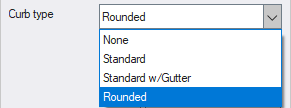 |
A Listbox property consists of a drop-down menu that lists a number of selectable items. In the example shown to the left, the listbox shows several available font styles. |
| Info |  |
An Info property box displays information and is not interactive. |
| Drop-down Arrow | 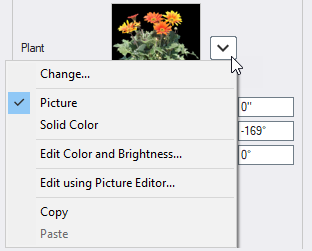 |
Materials, pictures, and other objects include a drop-down arrow for accessing additional options. This example shows the additional options available for editing a plant. |
| Curve Type | 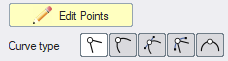 |
A Curve Type property is a very specific property type that is only shown when an Edit Points button is toggled on. There are five different curve types that can be selected to define the shape of your object; see Editing Points for more information. |