Welcome Menu
When Realtime Landscaping is opened, you will be greeted with a Welcome Menu similar to the one shown below. (The actual menu will depend on your software version: Plus, Pro, or Architect.)
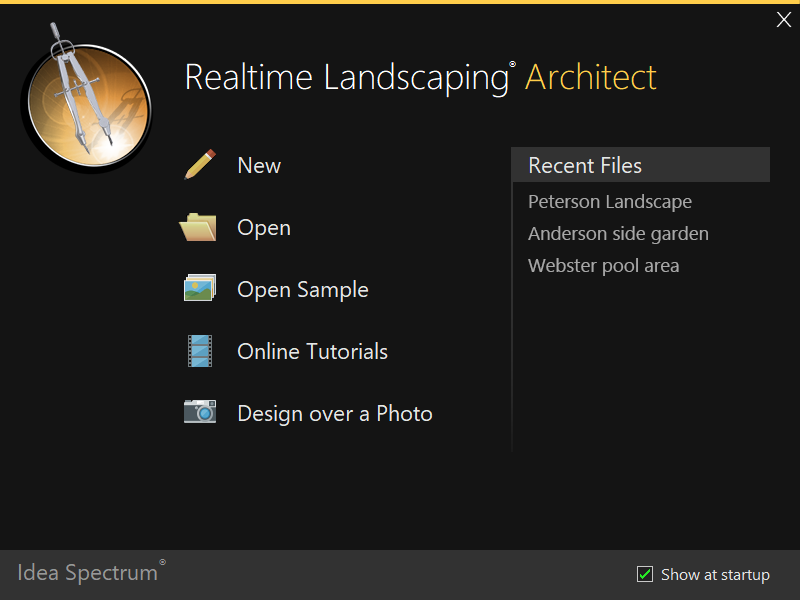
New
Start a new landscape design.
Open
Open a design you have previously created.
Open Sample
Open a sample landscape design. This is a good way to see what the software is capable of and to get ideas for your own designs.
Online Tutorials
View tutorials for Realtime Landscaping on our website. Tutorials are a great way to learn the basics of the software and are a good supplement to this guide.
Design over a Photo
Close the software and open Realtime Landscaping Photo. Using Photo, you can design your landscape directly over a picture of your house and property.
Show at startup
Uncheck this option if you do not want the welcome menu to appear each time you start the software. To access the welcome menu directly, click File and Welcome Menu.
Exit Button (top right)
Exit the menu and start a new landscape design. This is the same as clicking New.