Keyboard Shortcuts
Keyboard shortcuts speed up the design process and make the software more enjoyable to use.
Menu Shortcuts
Shortcuts for menu commands are shown next to the commands themselves:
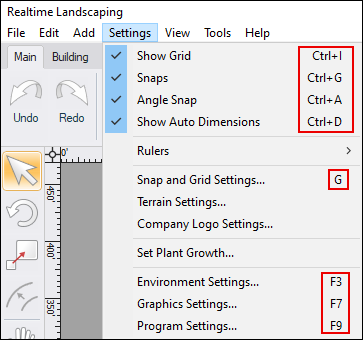
Toolbar Shortcuts
Shortcuts for toolbar commands can be seen by hoving over the button. You can also click the question mark icon to open the user guide to the section that describes the command.
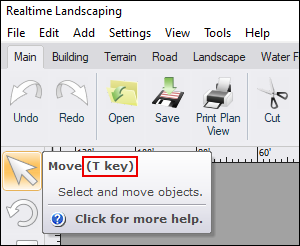
Context-Sensitive Shortcuts
Some shortcuts change depending on what you are doing. For example, when moving an object, pressing the Enter key will prompt for manual distance and direction input. When scaling an object, however, pressing the Enter key will prompt for manual scale factor input. Context-sensitive shortcuts are displayed at the bottom of the screen.

Shortcut Reference
The following is a list of predefined shortcuts which are usually available at any time.
| Mouse | |
|---|---|
| Mouse Wheel | Click and drag the mouse wheel to pan the view. Rotate the mouse wheel to zoom the view. |
| Left mouse button | Click to select an object. Click and drag to draw a selection rectangle or to move the selected objects or points. |
| Right mouse button | When adding a shape-based object, this finishes the shape. When editing objects, this shows a context menu with a list of commands. In the Perspective view, click and drag to orbit the view. |
| Left+Right mouse button | Click and drag using both buttons to zoom the view. |
| Tools | |
|---|---|
| Ctrl+E | Offset tool |
| H | Bevel corners |
| O | Round corners |
| R | Rotate tool |
| S | Scale tool |
| T or M | Move tool |
| Selection | |
|---|---|
| A | Select all objects or points |
| L | Select objects similar to the current selection |
| N | Deselect all objects or points |
| P | Select plants |
| Editing | |
|---|---|
| Backspace | When adding points, this removes the last point |
| B | Render order > Send backward |
| Ctrl+B | Render order > Send to back |
| F | Render order > Bring forward |
| Ctrl+F | Render order > Bring to front |
| E | Toggle point editing mode |
| Esc | Cancel the current operation |
| Del | Delete |
| Ctrl+C | Copy |
| Ctrl+V | Paste |
| Shift+Ctrl+V | Paste in Place |
| Ctrl+X | Cut |
| Ctrl+Z | Undo |
| Shift+Ctrl+Z | Redo |
| Settings | |
|---|---|
| Ctrl+A | Toggle angle snap |
| Pause | Pause/resume animations |
| Ctrl+D | Toggle automatic dimensions |
| G | Snap settings |
| Ctrl+G | Toggle snapping |
| Ctrl+I | Toggle grid |
| J | Advanced object properties |
| Ctrl+R | Toggle rulers in Plan view |
| F3 | Environment settings |
| F6 or V | Edit viewpoints |
| F7 | Graphics settings |
| F9 | Program settings |
| Other | |
|---|---|
| Ctrl+N | Start a new design |
| Ctrl+O | Open an existing design |
| Ctrl+S | Save the current design |
| F1 | Display help |
| F5 | Take a screenshot |
| Z | Zoom to extents |
| Ctrl+P | Print the Plan view |
| Ctrl+Enter | Start Realtime Walkthrough |