Adding an Extrusion

The Extrusion object is a very versatile tool that allows you to project a 3D surface from an open or closed shape. Extrusions are created by simply drawing the object’s shape, similar to houses and regions.
To add an Extrusion:
- From the Modeling tab, click Add Extrusion.
- Draw the outline of the extrusion by clicking the left mouse button to add points. Press the Backspace key to remove the last point added, and press the Esc key to cancel. If you would like to input the distance and angle manually, place at least one point and then press Enter.
- To finish drawing the extrusion, place the last point on top of the first point. Or right-click to place the last point.
Extrusions are created flat on the ground. To rotate the extrusion to another orientation, first convert it to a Custom Model and then set the desired rotation angles. It is a good idea to save a copy first since you will no longer be able to edit the underlying shape once you convert it to a custom model.
The picture on the left shows an extrusion in the Plan view, along with the points that define the shape. The picture on the right is the completed object.
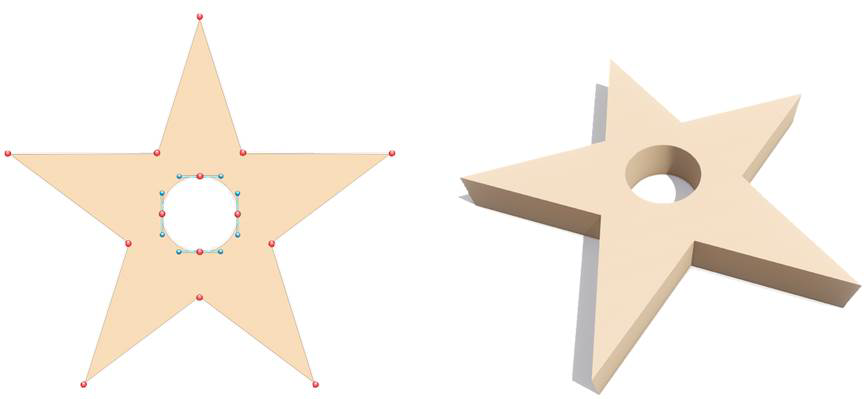
Tips:
- The shape of an extrusion can be edited after it is created by clicking the Edit Points button. See Editing Points for details.
- When you are finished creating the object and don't plan to make any more changes to its shape, you can convert it to a Custom Model for more control over its size and orientation. However, once you do this, you will no longer be able to edit the underlying shape, so we recommend saving a copy first.
- If an extrusion has a closed shape, then caps will be added to the top and bottom (see picture above). If an extrusion has an open shape, then caps will not be added.