Using Rulers
Rulers can be enabled in the Plan view to aid in more precise measurements. The rulers allow you to move and size objects relative to a point on your landscape design called the origin. When you move the mouse in the Plan view, the rulers will display the exact location of your mouse cursor. When you move an object in the Plan view, the rulers will display the distance that the object has been moved in each direction.
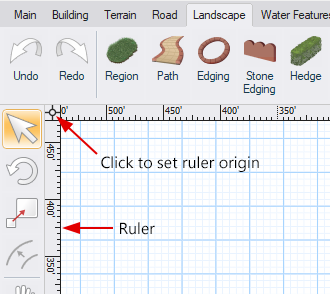
To turn rulers on or off:
From the Settings menu , click Rulers and Show Rulers. Or press Ctrl+R.
To set the ruler origin:
- From the Settings menu, click Rulers and Set Ruler Origin. Or, click the origin symbol that appears in the top-left corner of the rulers, as shown above.
- Move your mouse to the desired origin position and click to set the origin. Press Esc to cancel.
To reset the ruler origin:
From the Settings menu, click Rulers and Reset Ruler Origin.