Color/Brightness Settings
Color and brightness settings provide several ways of adjusting the appearance of your scene.
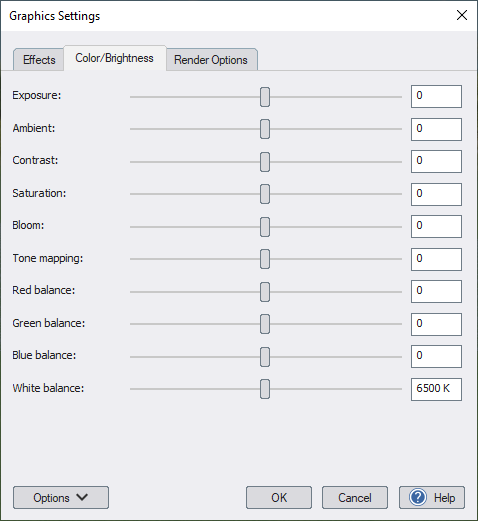
Exposure
In computer graphics, exposure is a measure of how bright the rendered scene is. In Realtime Landscaping, the exposure is calculated based on the time of day, whether Auto Exposure is enabled, and other factors. If you find the image is too light or dark, you can use this control to increase or decrease the brightness as needed.
The value is in EV (exposure) units, where each whole number is double the brightness of the previous number. For example, a value of 1 doubles the brightness, 2 is twice as bright as 1, and 3 is twice as bright as 2. Use a negative number to reduce the brightness.
Ambient
In real life, ambient lighting is the indirect lighting caused by light bouncing around on clouds, the atmosphere, objects, and the ground. Modeling this exactly is very time-consuming, so in computer graphics the background lighting is often simulated with a constant light called "ambient light." This control determines the brightness of that light.
When using the Path Tracer, however, this setting is not used. Ambient lighting is calculated automatically, simulating the natural interaction of light with objects in the scene.
Contrast
Increases or decreases the difference between the brightest and darkest parts of the image.
Saturation
Increases or decreases the saturation of the image, making the image either brighter and more vibrant, or more muted and washed out.
Bloom
Adjusts the size of the glow that appears around brightly lit objects. During the daytime this affects highly reflective objects such as water and glossy paint. At night, this affects the size of the glow around light fixtures, fire, and other sources of illumination. To disable bloom, set this value to -100.
Tone mapping
Tone mapping adjusts the brightness and contrast of an image to better match the range of brightness that can be produced by the computer monitor. This control increases or decreases the intensity of that adjustment.
Red balance
Increases or decreases the red tone of the image.
Green balance
Increases or decreases the green tone of the image.
Blue balance
Increases or decreases the blue tone of the image.
White balance
Shifts the tone of the image toward the red or blue spectrum.
In the following night scene, the exposure was increased and the saturation was reduced for a more subdued look.
