Searching for Plants
To search for a plant:
- Click the Add Plant button found near the top of the screen under the Landscape tab.
- Click the image of the default plant that appears to the right of the screen.
- Click the Search button. The following dialog will appear.
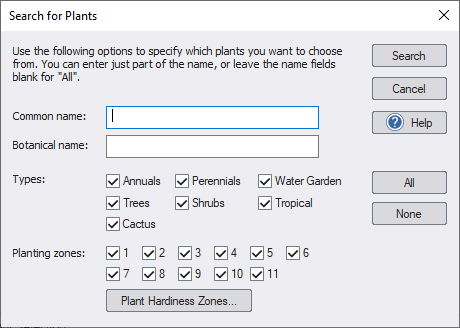
- Common name Within the Common name field, part or all of the common name of the plant(s) you want to search for can be entered. If you do not want to search by common name, then just leave the Common name field blank. The field is not case sensitive, meaning that searching for “rose” is the same as searching for “Rose”.
- Botanical name Within the Botanical name field, part or all of the botanical name of the plant(s) you want to search for can be entered. If you do not want to search by botanical name, then just leave the Botanical name field blank. The field is not case sensitive, meaning that searching for “rosa” is the same as searching for “Rosa”.
- Types The Types checkboxes can be selected to indicate which plants should be selected.
- Planting zones The Planting zones checkboxes can be selected to indicate which planting zones should be included in the search. For example, if you want to use only plants that thrive in zone 10, then uncheck all Planting zones checkboxes except for “10”.
- Plant Hardiness Zones To display a map showing planting zones, click the Plant Hardiness Zones button. This map can help you to determine which plants will grow in your region.
- All Click to check all types and zones.
- None Click to uncheck all types and zones.
- Click OK. The plants matching your search will be displayed.