Editing using the Realtime Picture Editor
The Realtime Picture Editor is a program included with Realtime Landscaping that can be used to edit pictures of plants, plant symbols, and pictures you have imported or plan to import.
To make changes using the Realtime Picture Editor:
- Select the picture-based object that you want to edit, and then click the drop-down arrow to the right of the picture as shown below:
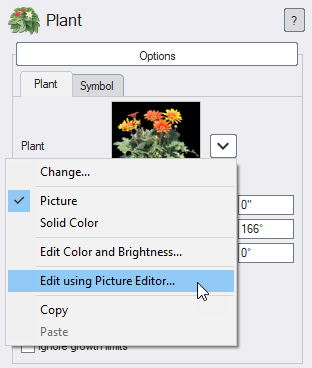
- Click Edit using Picture Editor.
- Edit your picture as needed, and then save your changes by clicking File and Save.
- Click File and Exit to close the Realtime Picture Editor and return to Realtime Landscaping. Any changes you made in the editor will now be reflected in your picture.
Note: To view instructions on using the Realtime Picture Editor, simply open the editor and press the F1 key.
If the Edit using Picture Editor option does not appear or is disabled, then the picture cannot be edited using the Picture Editor. This is true of many of the pictures that are provided in the Realtime Landscaping software due to licensing restrictions.