Editing Color and Brightness
The colors of a material can be quickly modified using the Edit Color and Brightness feature. When editing the color and brightness of an object’s materials, your changes will only affect the selected object. If you want to use your modified object in future projects, you can use the Model Creation Wizard.
To modify the color and brightness of an object, first select it. Next, click the drop-down arrow next to the picture and select Edit Color and Brightness option. The following dialog will appear.
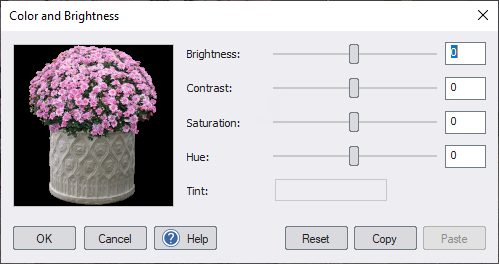
Brightness
Increases or decreases the brightness of the picture.
Contrast
Increases or decreases the difference in brightness between the lightest and darkest areas of the picture.
Saturation
Increasing the saturation makes the colors more vibrant, while decreasing the saturation makes the colors appear more washed out or gray.
Hue
Shifts the colors along the color spectrum, allowing you to change the overall color scheme.
Tint
Applies a global tint to the entire picture.
The flowers below are an example of two pictures that were initially identical. The flowers on the right have been adjusted using the Edit Color and Brightness command.
