Adding Text

You can add text to your landscape design using the Text object. This is useful for adding plant labels, notes, installation instructions, and other information.
To add text:
- Click Add Text.
- Click where you want to add the text.
- Click the text box in the property window:
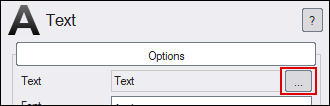
- A dialog will then appear prompting you for the text. Enter the desired text and click OK.
- Set the text font, color, and other properties as desired. See Text Properties for details.
The following landscape design uses two Text objects, one to identify the client, and another for the designer.

Tips:
- You can show and hide text using the Show/hide objects dialog. See Showing & Hiding Objects for details.
- You can scale and rotate the text as desired. See Text Properties for more information.
- Text always renders on top of all other objects, so you do not need to set the rendering order.