This guide will show you how to add a pre-built pool using the Swimming Pool Wizard in Realtime Landscaping Pro.
Every swimming pool added using the wizard will include the pool, pool decking, pool accessories, and more. Some of the pre-built swimming pool designs also include spas. To get started, click Tools found in the Menu Bar, and then Swimming Pool Wizard.
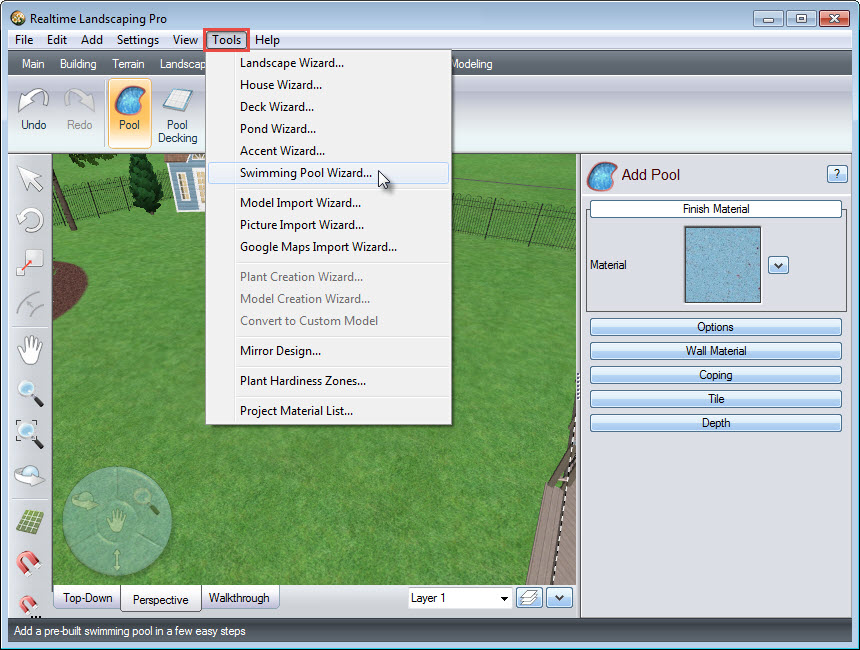
A dialog box will appear. To begin, click Next.
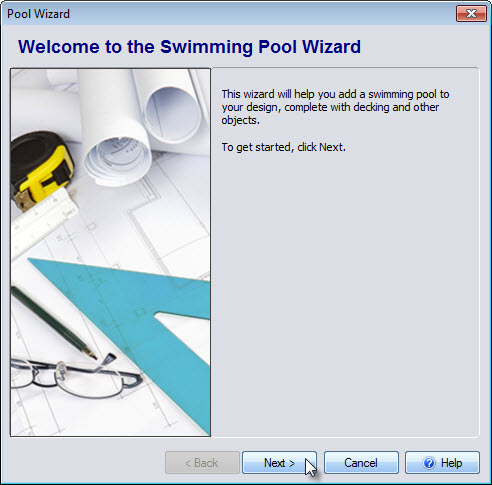
You will be prompted to select a swimming pool style. Click the image seen below and it will take you to a selection of pre-made swimming pools that you can customize later.
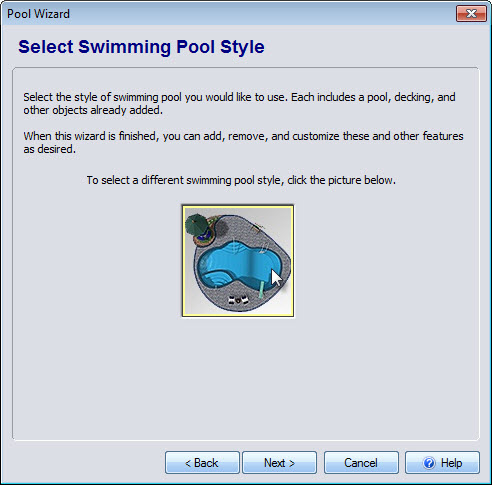
Make your desired selection and click OK.
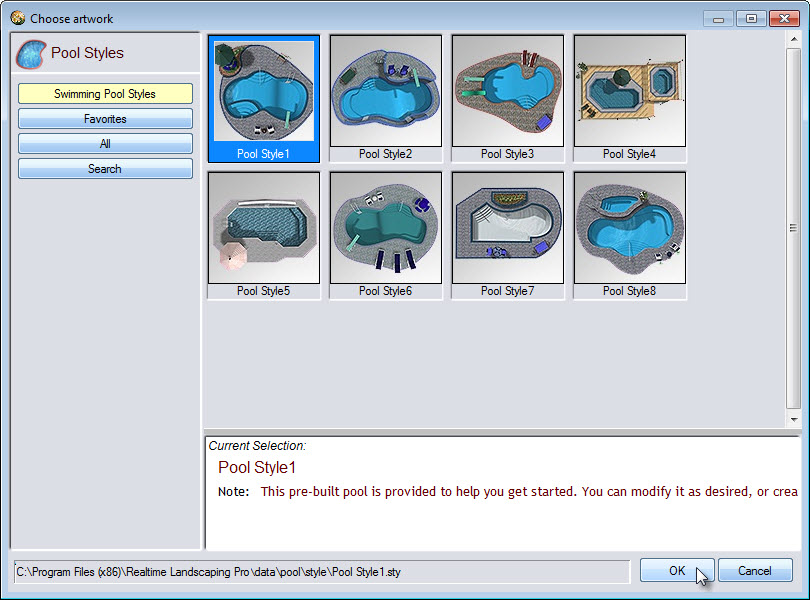
Click Next, and then Finish to complete the wizard.
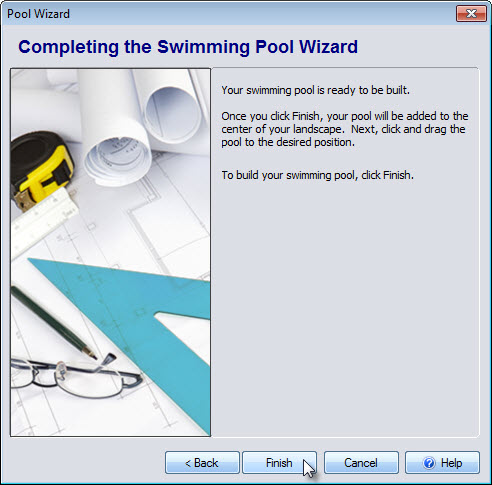
Your new swimming pool will be placed at the center of your design. Left click and drag the swimming pool into position. Note that the selected pool will have a white outline, with a green square at the upper right corner and a green circle to the left of it. To scale the pool, Left click and drag above the green square. To rotate the pool, Left click and drag above the green circle until it faces the desired direction.
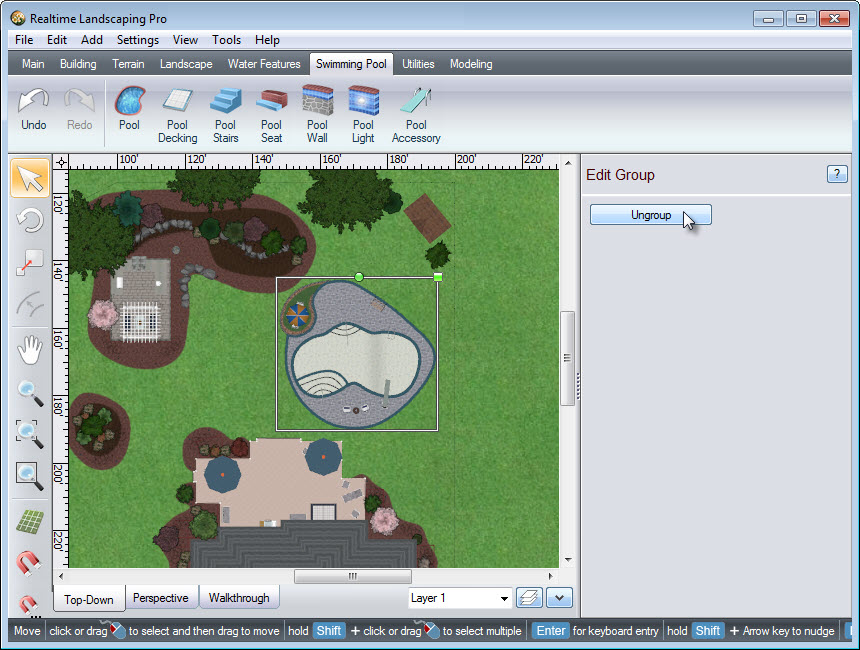
If you would like to further customize your swimming pool design, click the Ungroup button seen in the image above. You can then adjust each individual piece as desired.
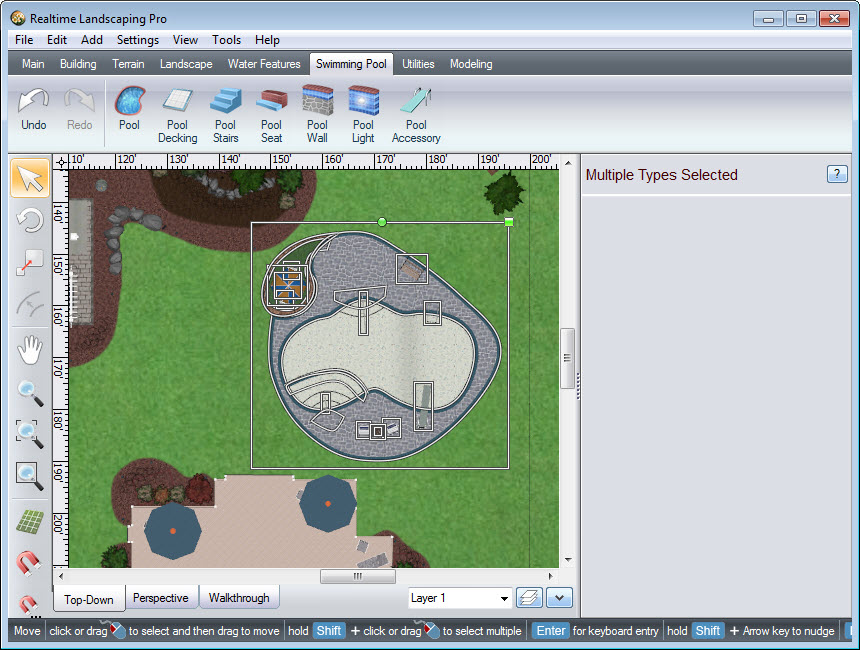
You have now completed adding a swimming pool to your landscape design using the Swimming Pool Wizard. You can also create a pool from scratch using the Swimming Pool tab. Please see our Adding a Swimming Pool tutorial for a more in-depth guide.

Thank you for reading this guide, and please feel free to contact us for more information about our landscaping software.