This guide will show you how to add a house using the House Wizard in Realtime Landscaping Pro.
The House Wizard is an easy way to add a pre-built house to your landscape design. Each house includes doors and windows and many houses also include decks, driveways, and house lights. To get started, click Tools on the Menu Bar and click House Wizard.
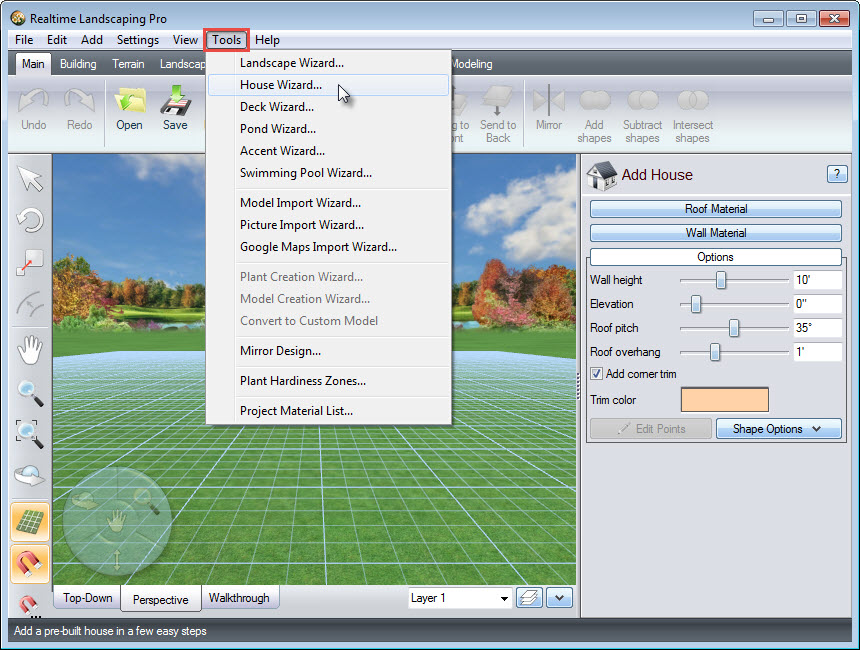
A dialog box will appear. Click Next to continue.
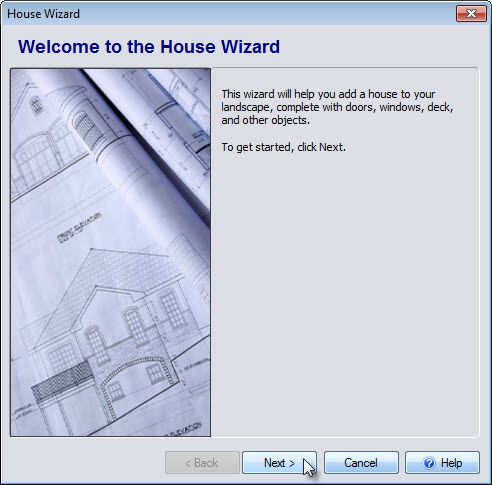
Next, you will be prompted to select your desired house style. Left click the house image seen below, and it will take you to a selection of pre-built sample houses.
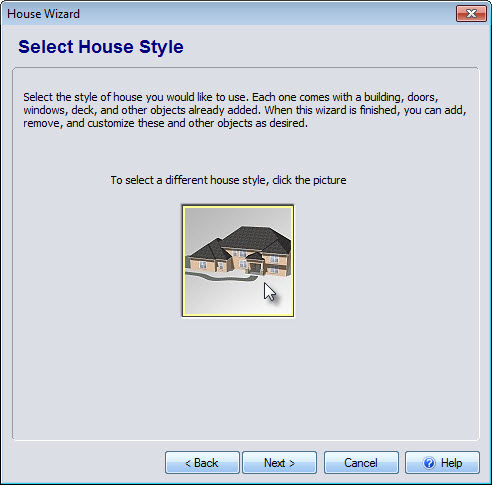
Make your selection and click OK. Click Next, to proceed.
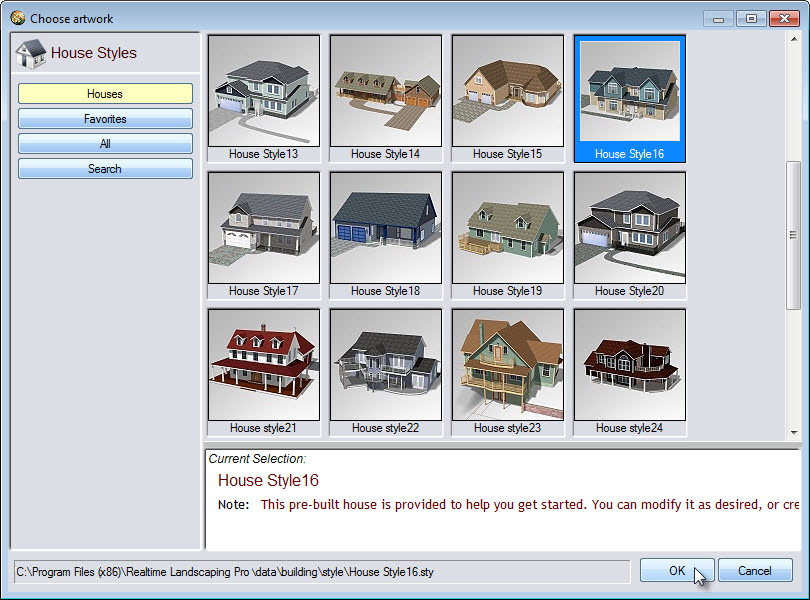
You have now reached the end of the House Wizard. Click Back to edit any previous selections, or click Finish to complete the Wizard.
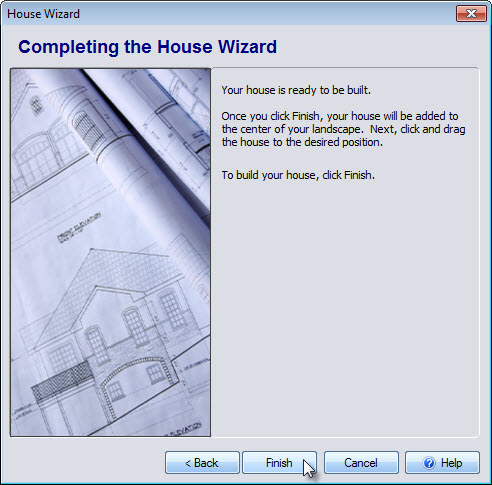
Your selected house will appear in your landscape design. Left click and drag the house into position. You can click the Ungroup button to further customize the house.
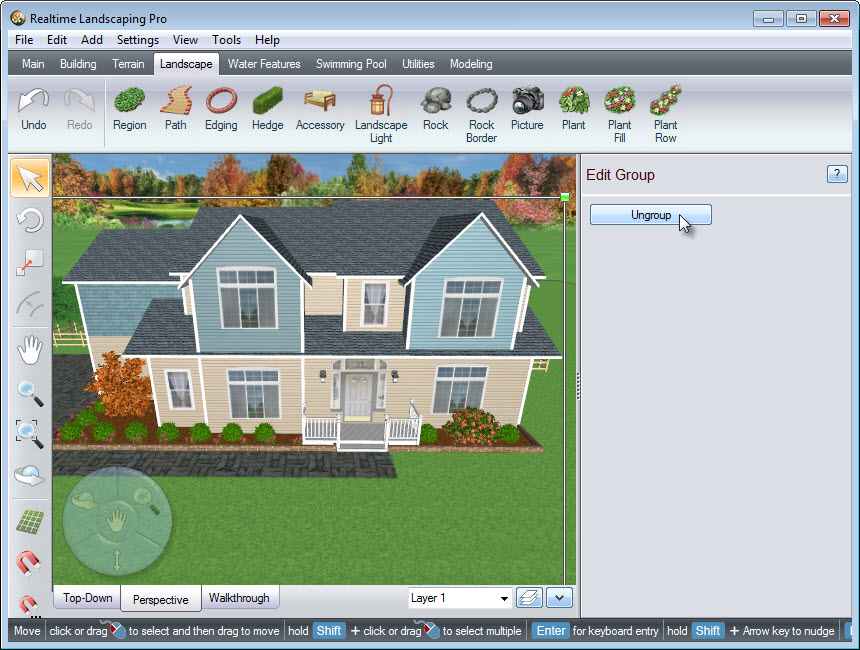
You have now completed adding a house to your landscape design using the House Wizard.

Thank you for reading this guide, and please feel free to contact us for more information about our landscaping software.