This guide will show you how to add a stream to your landscape design.
To begin, click the Water Features tab and click the Stream button.
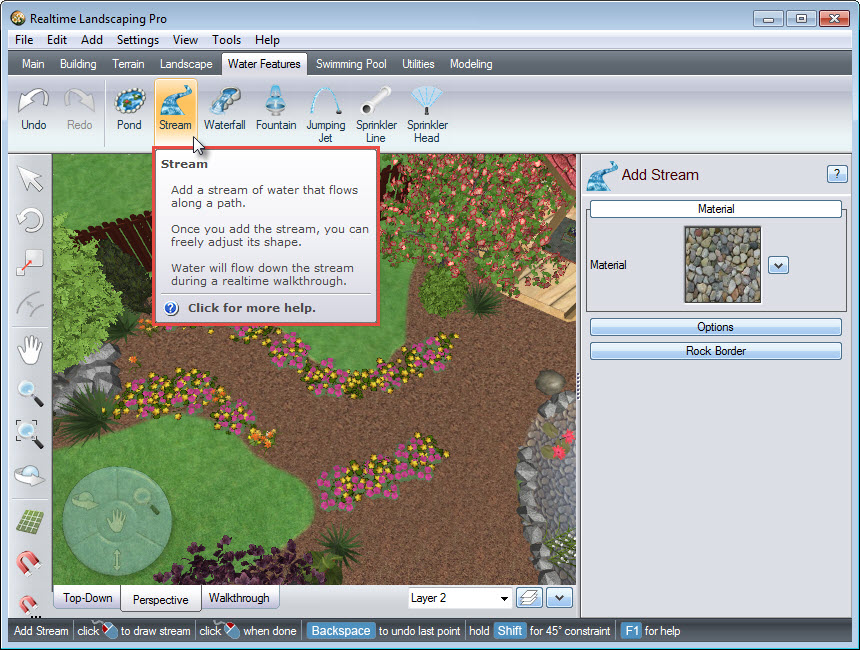
To create the outline of your stream, Left click to place points. Right click to place the last point and finish your stream.
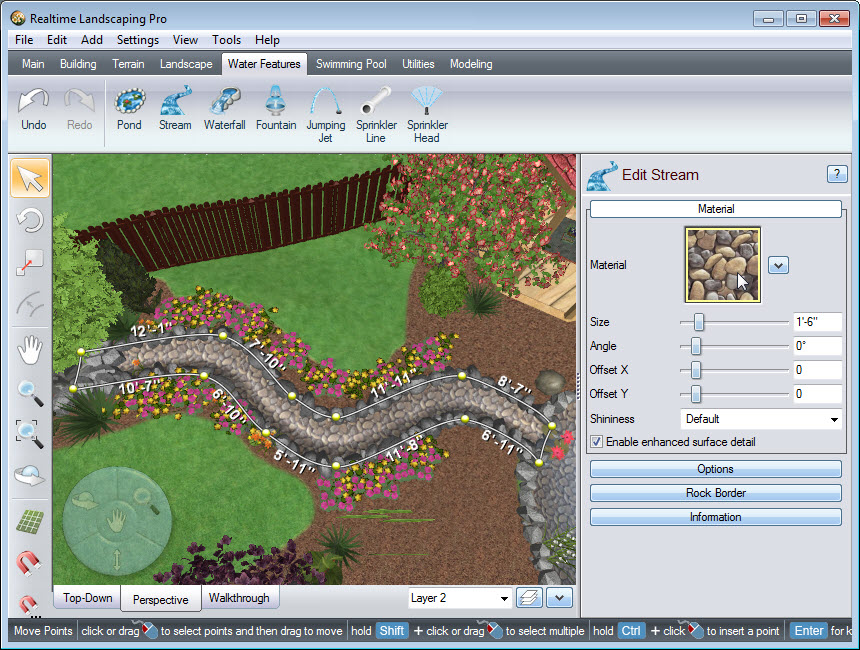
To change fill material of your stream, click the fill material image seen above. A dialog box will appear with a large selection of fill materials including some from national brands Belgard, Eldorado Stone, R.I. Lampus, and Unilock. Make your selection and click OK.
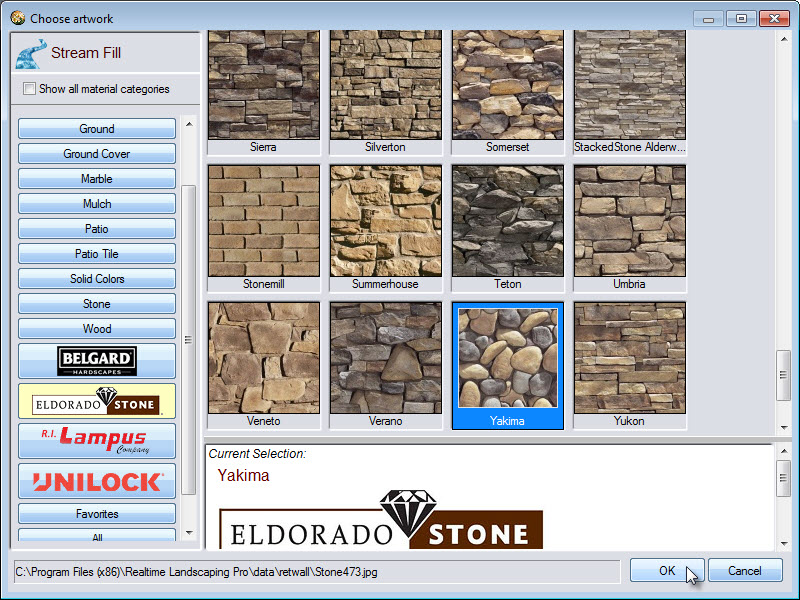
To further customize the appearance of your stream, click Options found in the Object Properties panel. You can edit the following options:

By default, a rock border will be added to your stream. To turn this feature off, click Rock Border and deselect the following option:
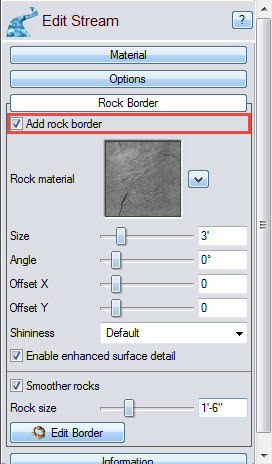
To change the material used in your rock border, click the rock material image seen below. Make your selection and click OK.
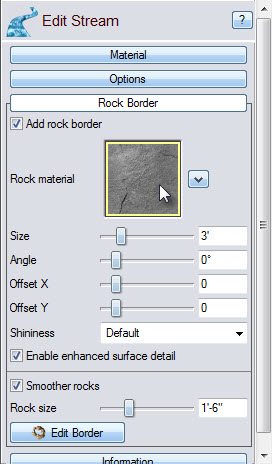
To adjust the size of the rocks in your border, use the slider seen below or manually enter the specific size in the space provided.
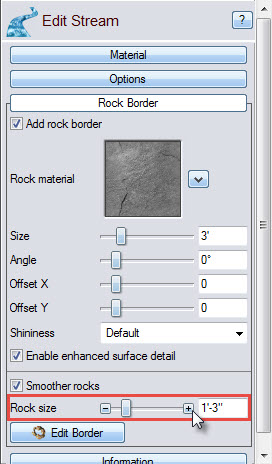
You can remove sections of the rock border by clicking the Edit Border button, and then Left clicking on the section you would like to remove. Simply Left click again if you wish to restore it.
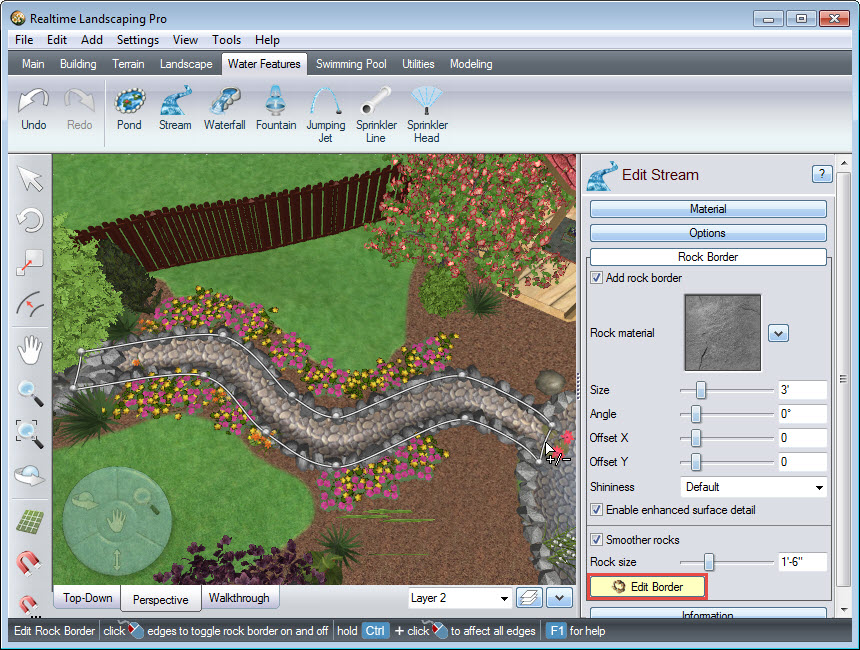
You have now completed adding a stream to your landscape design.

Thank you for reading this guide, and please feel free to contact us for more information about our software.