This guide will show you how to add a rock border to your landscape design.
To get started, click the Landscape tab and click the Rock Border button.
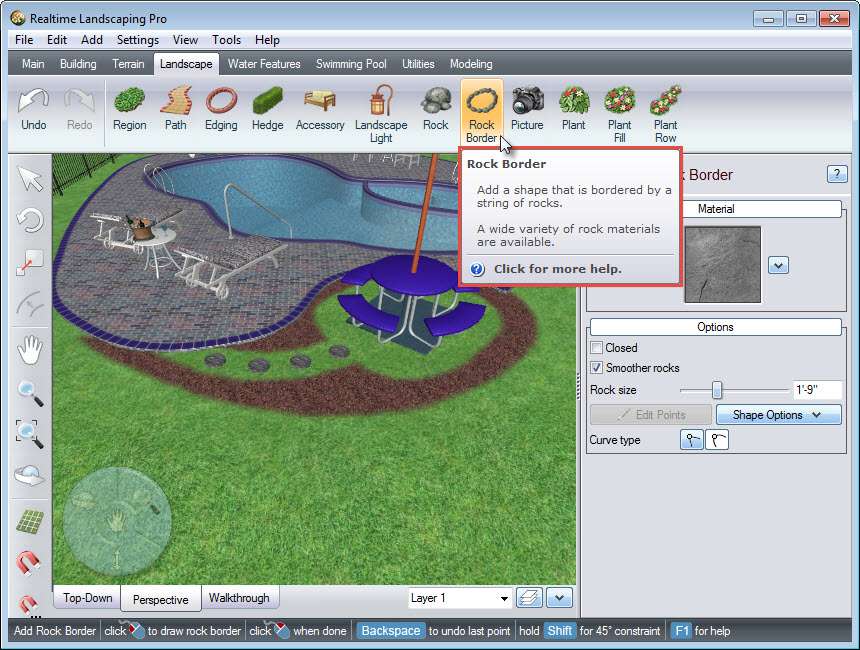
To create the outline of your rock border, Left click to place points. Right click to place the last point.
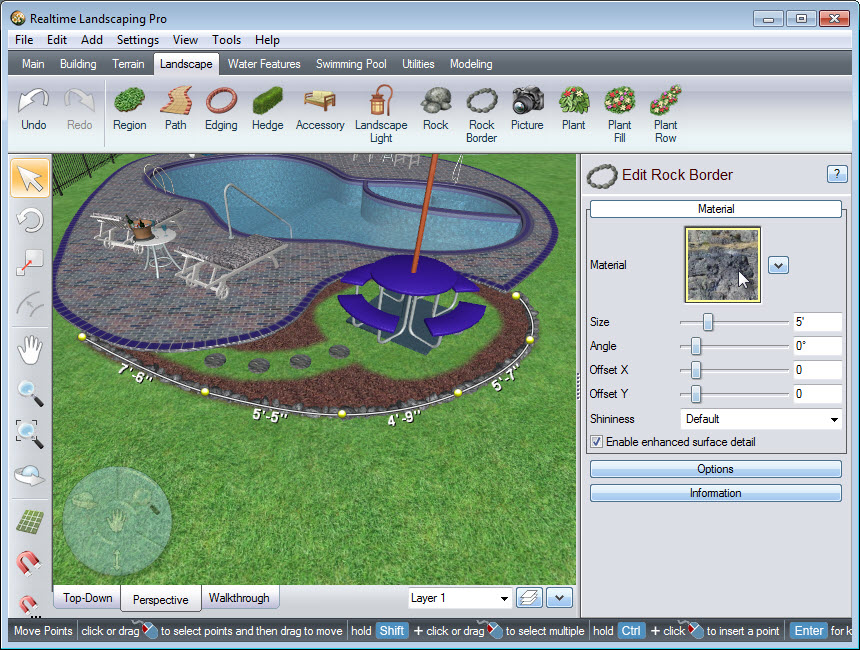
To change the rock border material, click the material image seen above, and it will take you to a selection of different rock materials. Select your desired material and click OK.
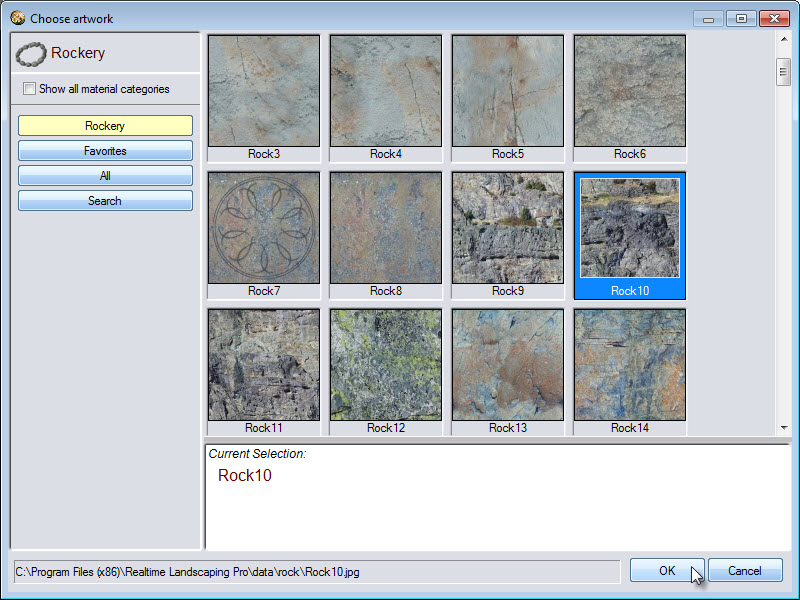
To further customize the look of the material, you can use the following options:
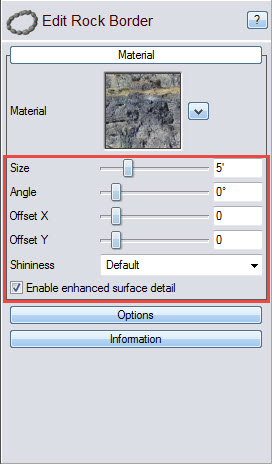
To adjust the rock size in your border, click Options in the Object Properties panel. You are able to use the slider seen below, or manually enter the specific size in the space provided.
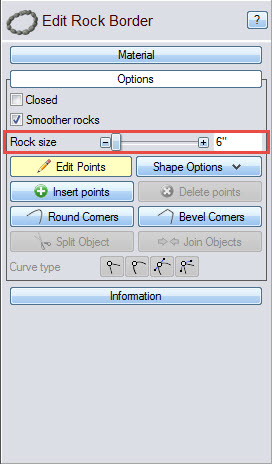
You have now successfully added a rock border to your landscape design.

Thank you for reading this guide, and please feel free to contact us for more information about our landscaping software.