This guide will show you how to add a pool light to your swimming pool with Realtime Landscaping Pro.
To get started, click the Swimming Pool tab and click the Pool Light button.
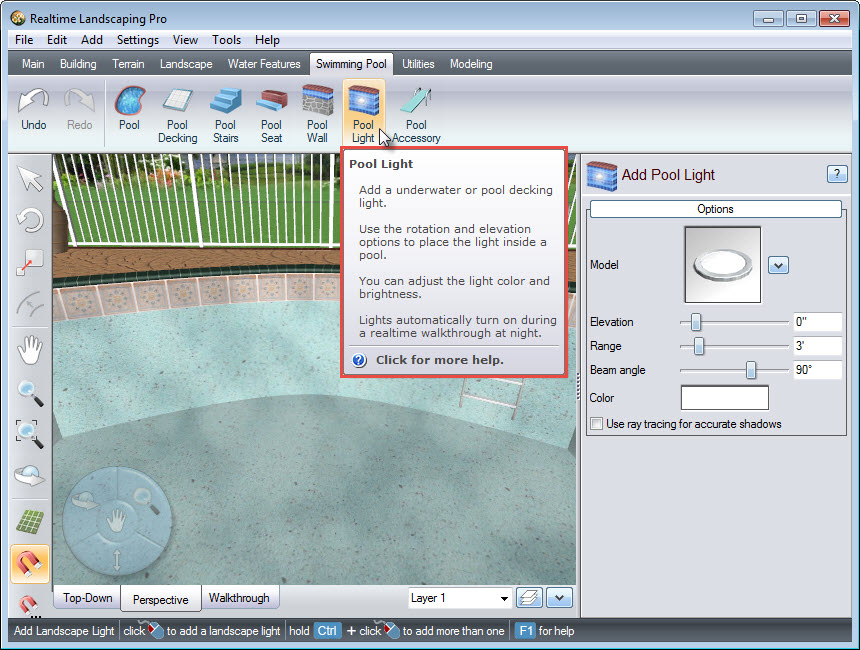
To select a light style, click the model image. A dialog box with a selection of different pool light models will appear, including some from national brands Kichler Lighting and Philips Hadco.
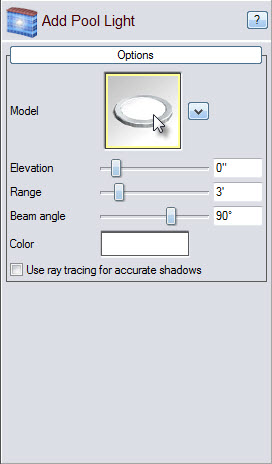
Make your selection and click OK.
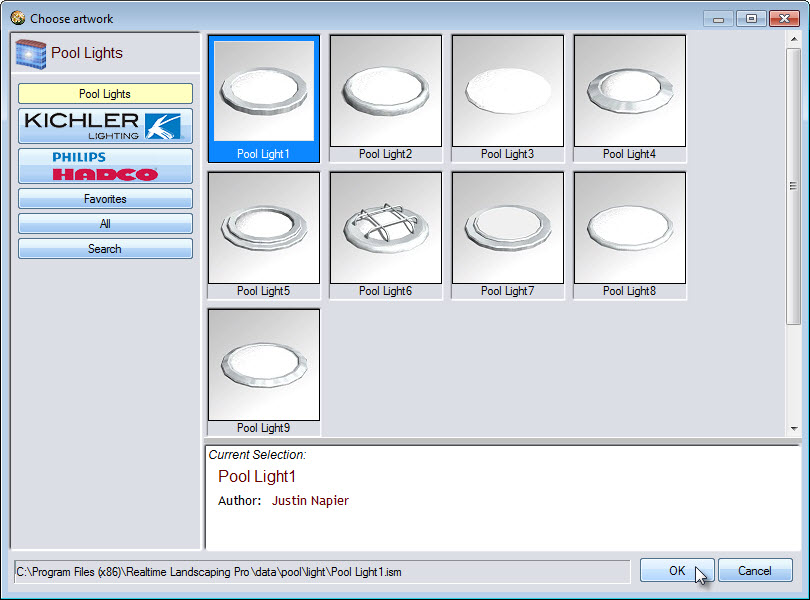
Left click to place your pool light into your swimming pool design. To add multiple lights, hold down the Control key while placing the lights.
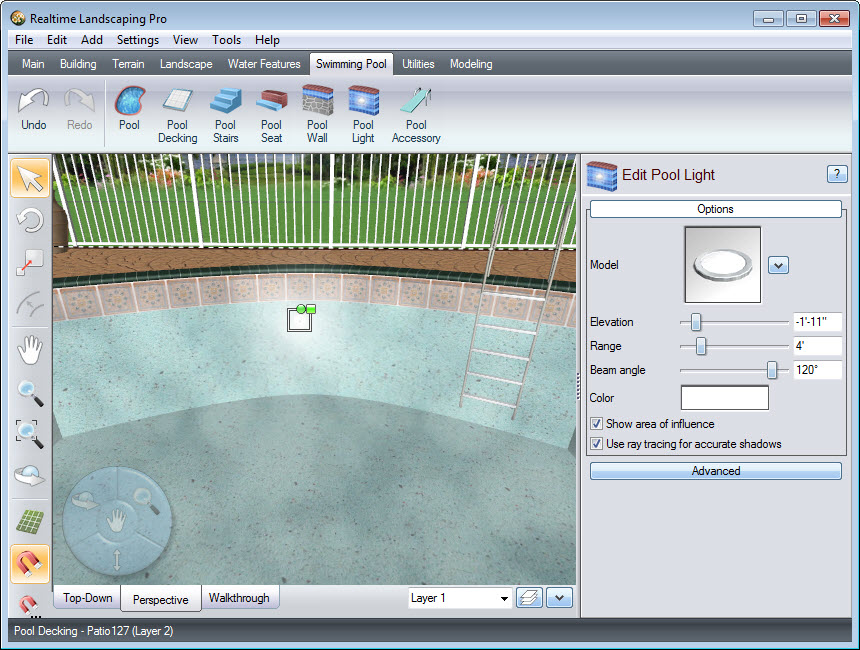
You can customize the pool light range, color and more, using the following options:
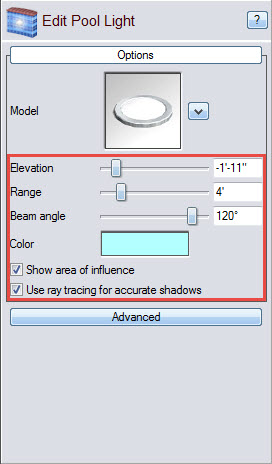
You have now completed adding pool lights to your swimming pool with our user-friendly 3D landscaping software.

Thank you for reading this guide, and please feel free to contact us for more information about our user-friendly software.