Window Layout
The program window has the following elements:
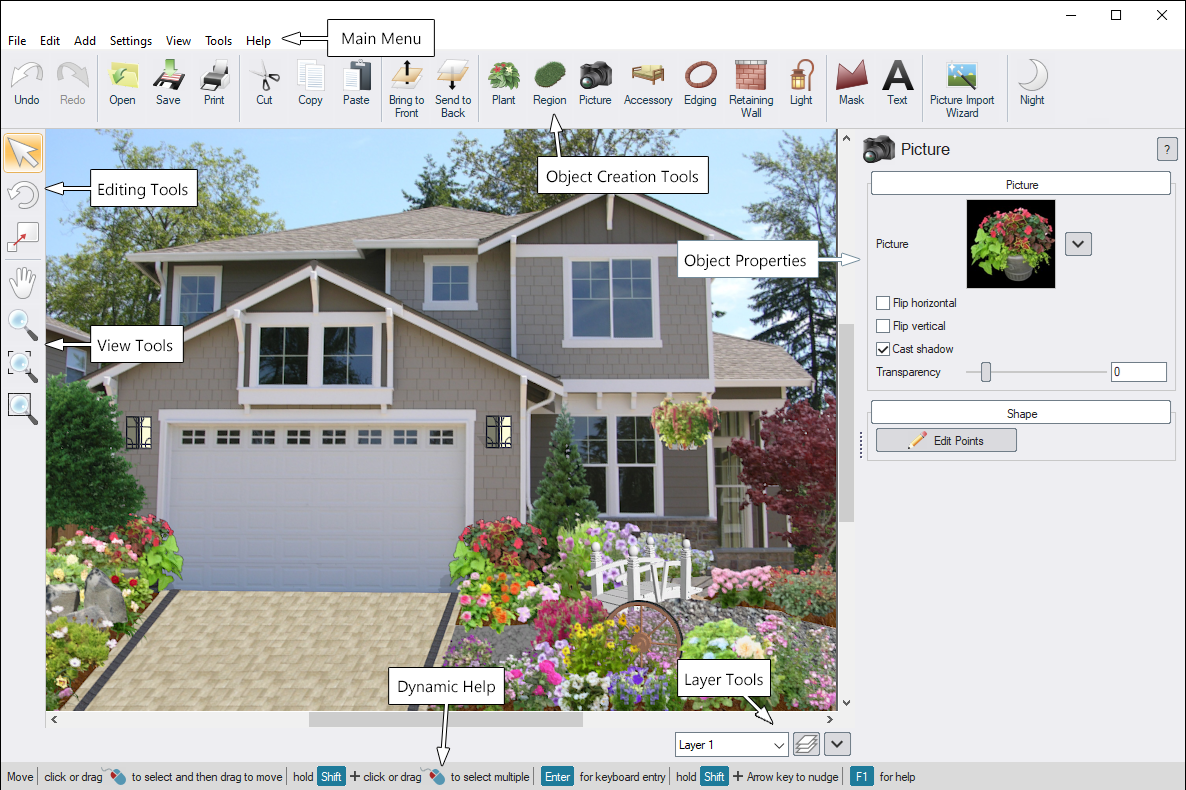
Main Menu
This is the standard Windows menu bar.
For a quick description of a particular menu command, point to the command and read the description from the dynamic help window.
For more information about using menus, please consult your Windows documentation.
Object Creation Tools
To create an object, first click the desired object category, and then click the toolbar button representing the desired object. Then follow the instructions in the dynamic help window.
To determine the function of a particular button, position your mouse over the button and wait a few seconds for the corresponding tooltip to display.
For more information see Adding Objects.
Editing Tools
The Editing tools allow you to select, rotate, and scale your objects. When you select an object, you can also edit its properties. For information about editing objects, see Editing Objects.
View Tools
The View tools allow you to pan and zoom the view. You can also use your mouse to adjust the view.
Layer Tools
The Layer tools help you organize your landscape design into layers. For example, you could place all of your fill regions into a layer and lock them to prevent them from being selected while you work on other areas of your design. For more information about working with layers, see Using Layers.
Object Properties
These controls allow you to set the specific properties for each object. For more information about object properties, see Setting Object Properties.
Dynamic Help
This area displays dynamic help for the currently selected object or tool. For example, when creating an object, a description of the next step is displayed.