Exporting your Landscape Design to a File
The Export to File command sends your landscape design to a picture file. You can then edit the picture file using the Realtime Picture Editor (included), Photoshop, Paint Shop Pro, or any other picture editing software.
To export to a file:
- From the File menu, click Export to File. Or press F5.
- A standard Windows File Save dialog will appear. Enter the destination file name and click Save. The following dialog will then appear:
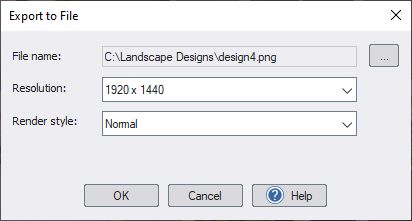
- Set the desired output resolution and render quality. Then click OK.
A picture of your entire landscape design will then be written to the file. The picture is always written to a single file, regardless of how many sheets the landscape design would print to if going to an actual printer.