Graphics Settings
The quality and speed of your video card will have a huge impact on how fast Realtime Landscaping Photo looks and runs. Video cards are more powerful each year, and upgrading to a modern one will greatly improve your experience with the software.
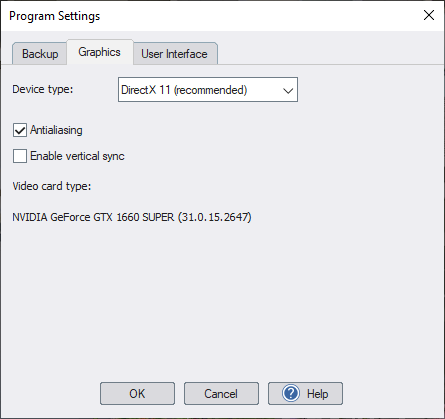
Device type
Determines which graphics device type to use for rendering. Note: DirectX is a rendering technology from Microsoft that bridges the gap between software such as Realtime Landscaping Photo and the video card.
Software (slow)
This option emulates the video card using software. It is very slow, but can be useful when using an older video card that does not support the minimum settings.
DirectX 10
Some older video cards only support DirectX 10. Advanced features such as antialiasing will not be available when using this device type.
DirectX 11 (recommended)
This is the recommended setting. All graphical effects should be supported. However, please note that some older DirectX 11 video cards have less memory than is recommended and may perform slowly.
Antialiasing
Antialiasing helps reduce jagged edges, making the edges appear smoother and more realistic. However, antialiasing can be time-consuming to render, especially on older video cards.
Note: This option only applies while designing. Printing or exporting your design to a file will always use antialiasing for the best quality.
Enable vertical sync
Vertical sync synchronizes the frame rate with the refresh rate of the monitor. This can prevent tearing artifacts, especially when moving the view quickly. Another benefit is that it can reduce the computer's power usage by not rendering scenes faster than the monitor can display them.
The downside is that vertical sync can introduce lag on slower computers; it is highly dependent on your video card and the size of your project.
Updating your Video Drivers
If you experience any problems such as flickering textures, hangs, crashes, or other problems, then your video drivers most likely need to be updated.
Video drivers are free and can be downloaded from the Internet. However, make sure you get them from a reliable source. For desktop computers, the drivers are most often downloaded from the video card manufacturer's website. For laptop computers, the drivers are often specific to the make and model of the laptop, and should be downloaded from the laptop manufacturer.
Contact support@ideaspectrum.com if you need help locating the correct video drivers for your computer. Please send us the make and model of your computer, as well as the video card information displayed in the above dialog.