Automatic Backup Settings
By default, Realtime Landscaping Photo periodically saves a copy of your landscape design as you work. You can configure how frequently the backup is made, where it is saved, and how many versions you want to create.
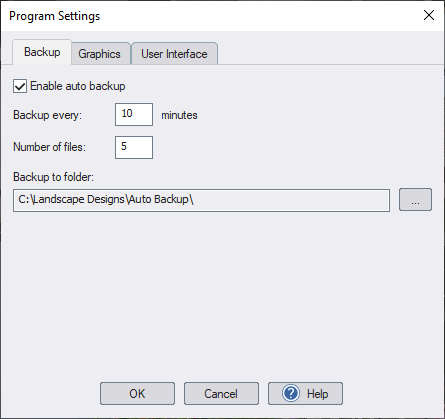
Enable auto backup
Enables automatic backup. Uncheck this option if you want to disable automatic backups.
Backup every
The number of minutes between each automatic backup.
Number of files
The maximum number of backup files that will be created for each design.
Backup to folder
The folder where the automatic backups will be saved.
How Automatic Backup Works
Automatic backup files are named filename AutoBackup nn , where filename is the name of the file you are working on, and nn is a sequential number starting with 0.
When determining the filename for the next backup, Realtime Landscaping Photo will use the next number in the sequence; or 0 when the maximum number of files has been reached.
An automatic backup will be created only if you have made changes since the last automatic backup.
For example, suppose you are working on a file called "My Design," Number of files is set to 3, and Backup every is set to 10 minutes. The following backup files would be created (assuming you are actively working on the design and have been making changes):
At 10 minutes: My Design_AutoBackup_0
At 20 minutes: My Design_AutoBackup_1
At 30 minutes: My Design_AutoBackup_2
At 40 minutes: My Design_AutoBackup_0 (overwriting the one created at 10 minutes)
(etc..)
Important: The automatic backup feature is no substitute for periodically saving your work to a flash drive, Internet, or other storage device. This helps protect you from losing data if your computer is lost or stolen, the hard drive fails, you unintentionally overwrite an important file, or other problems.